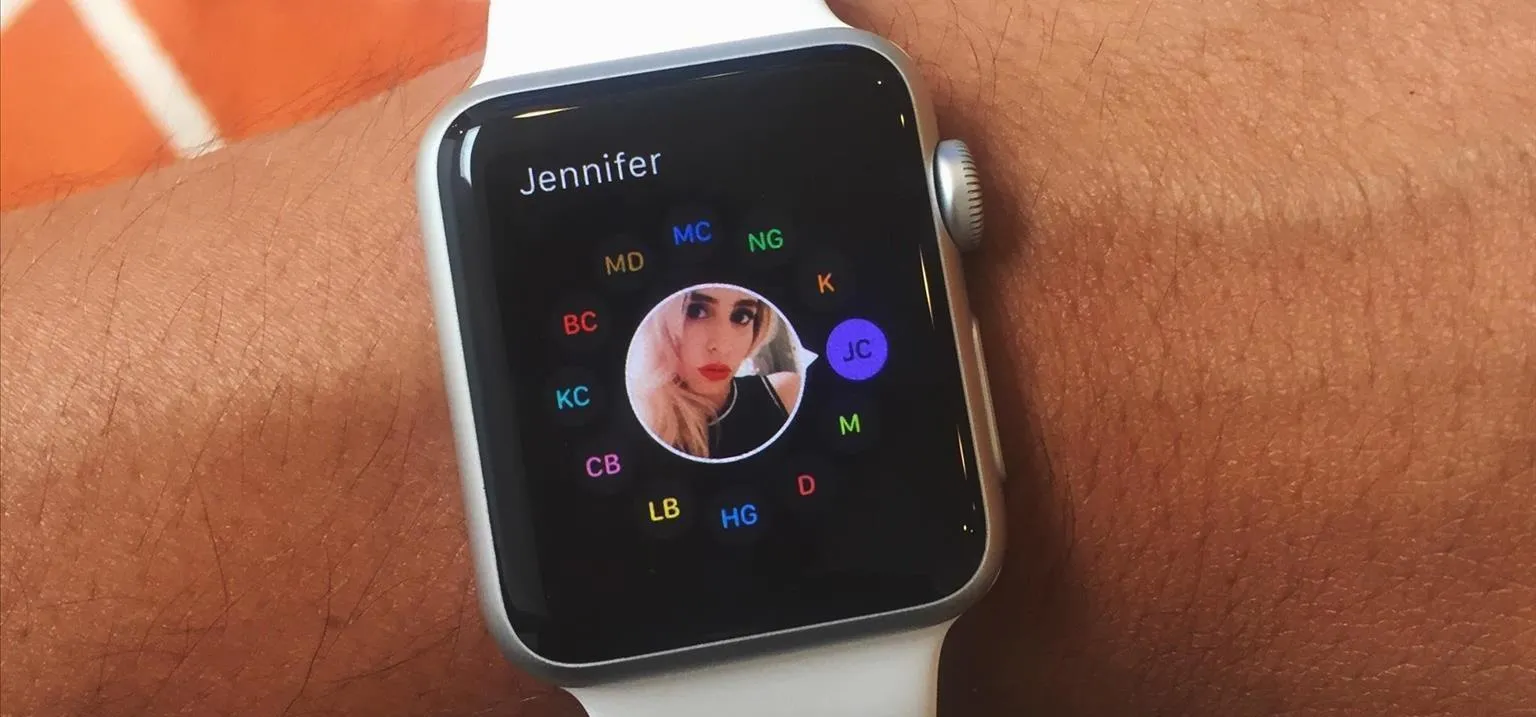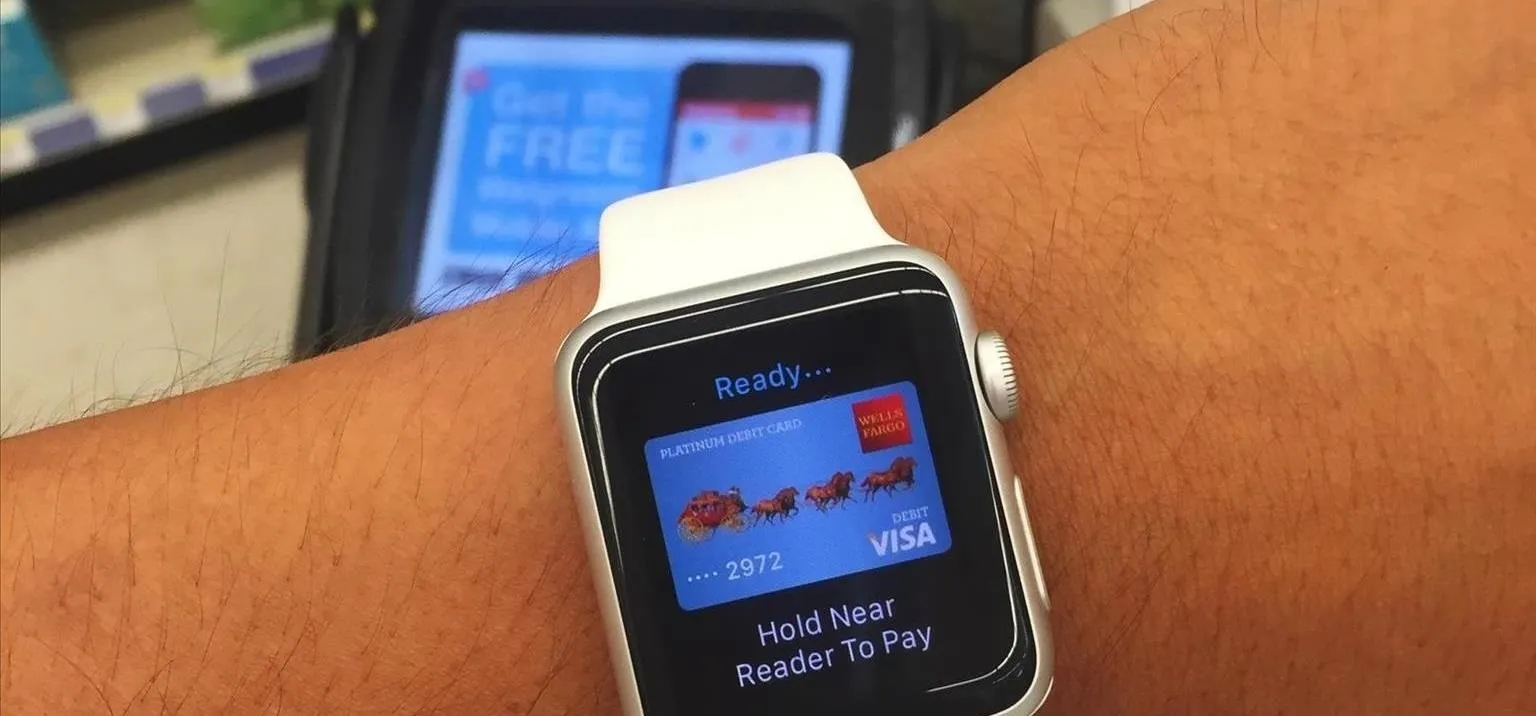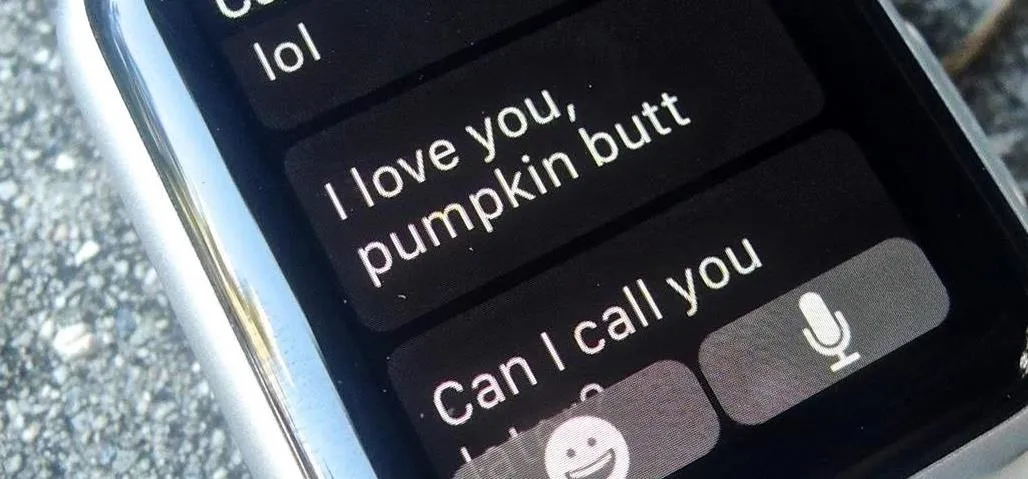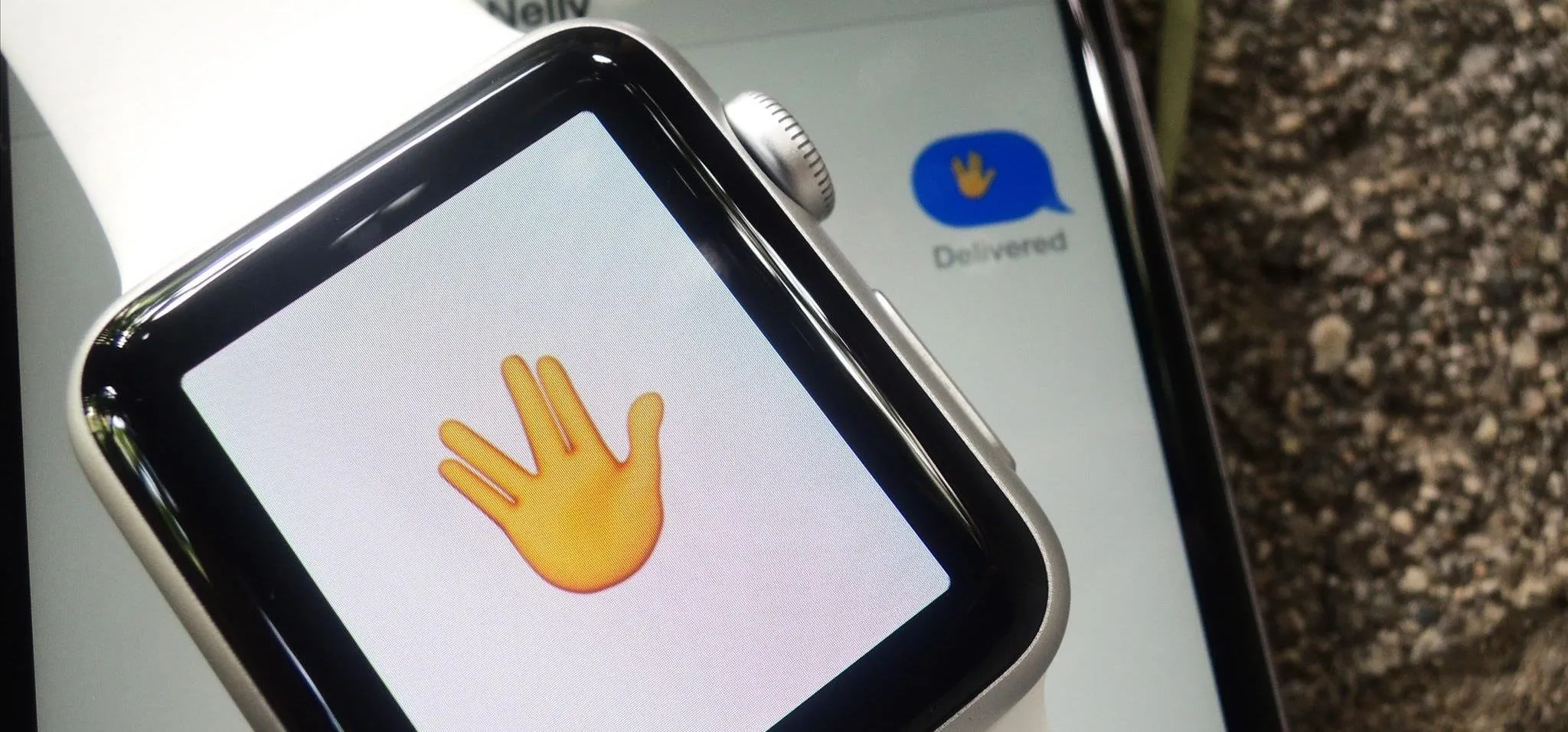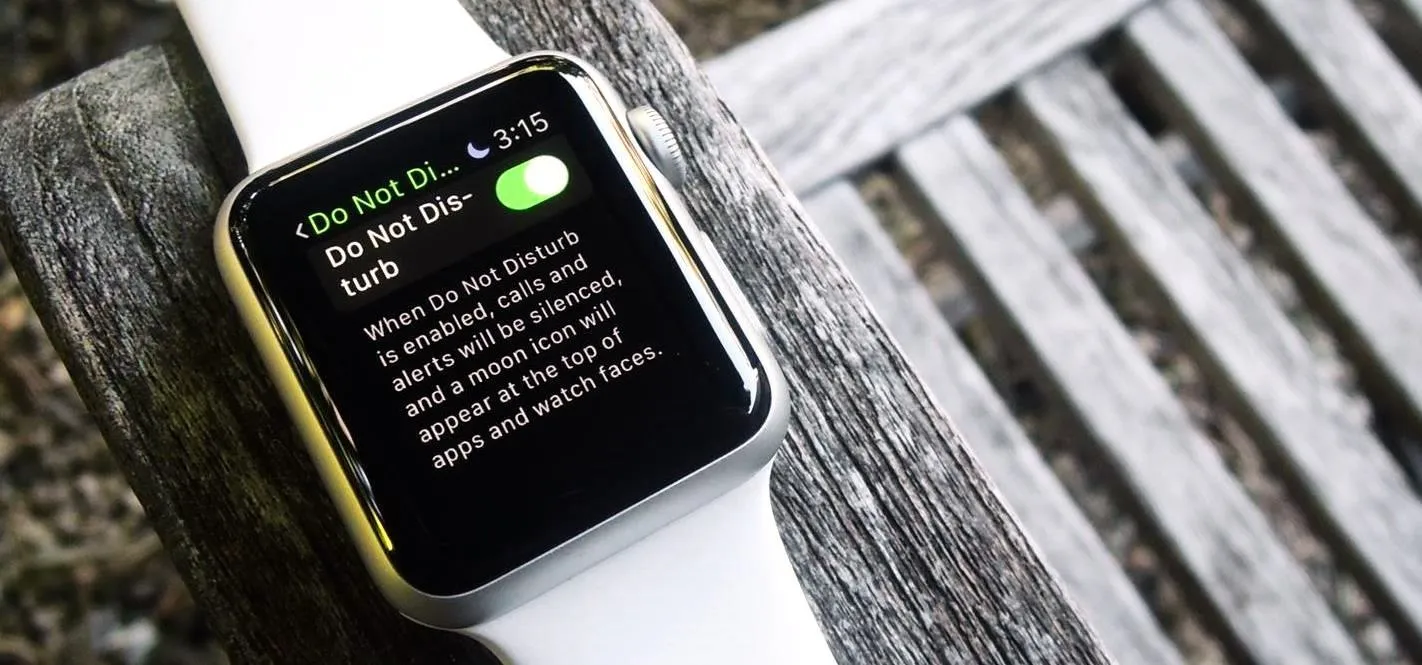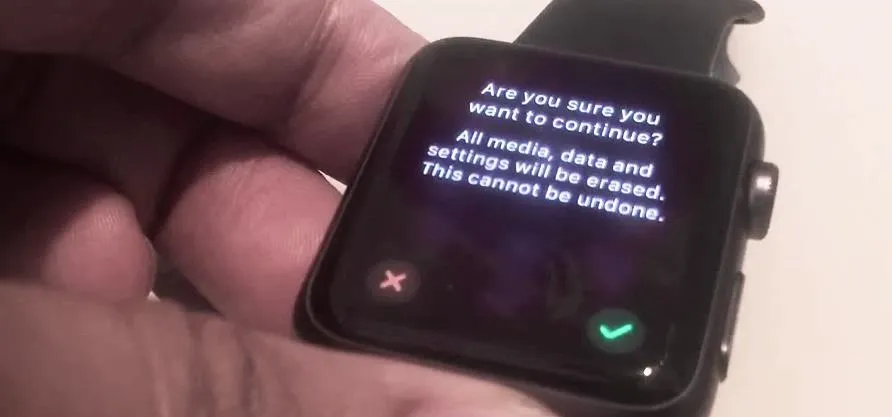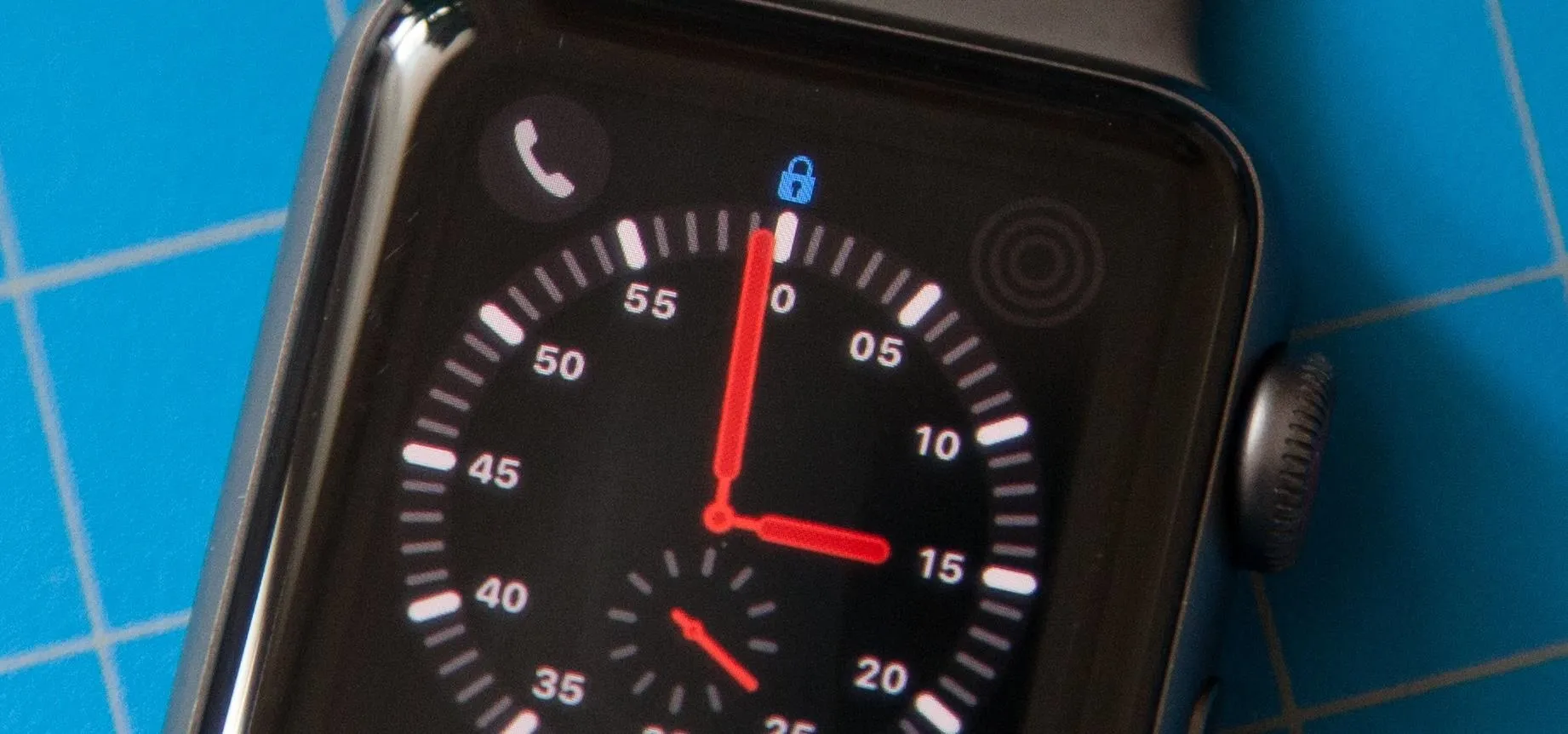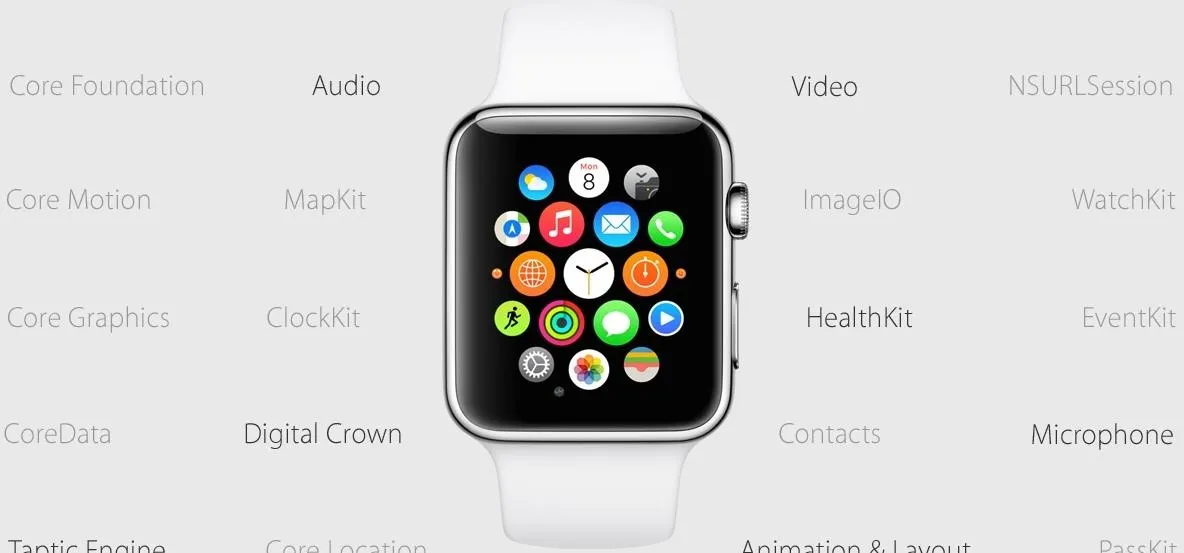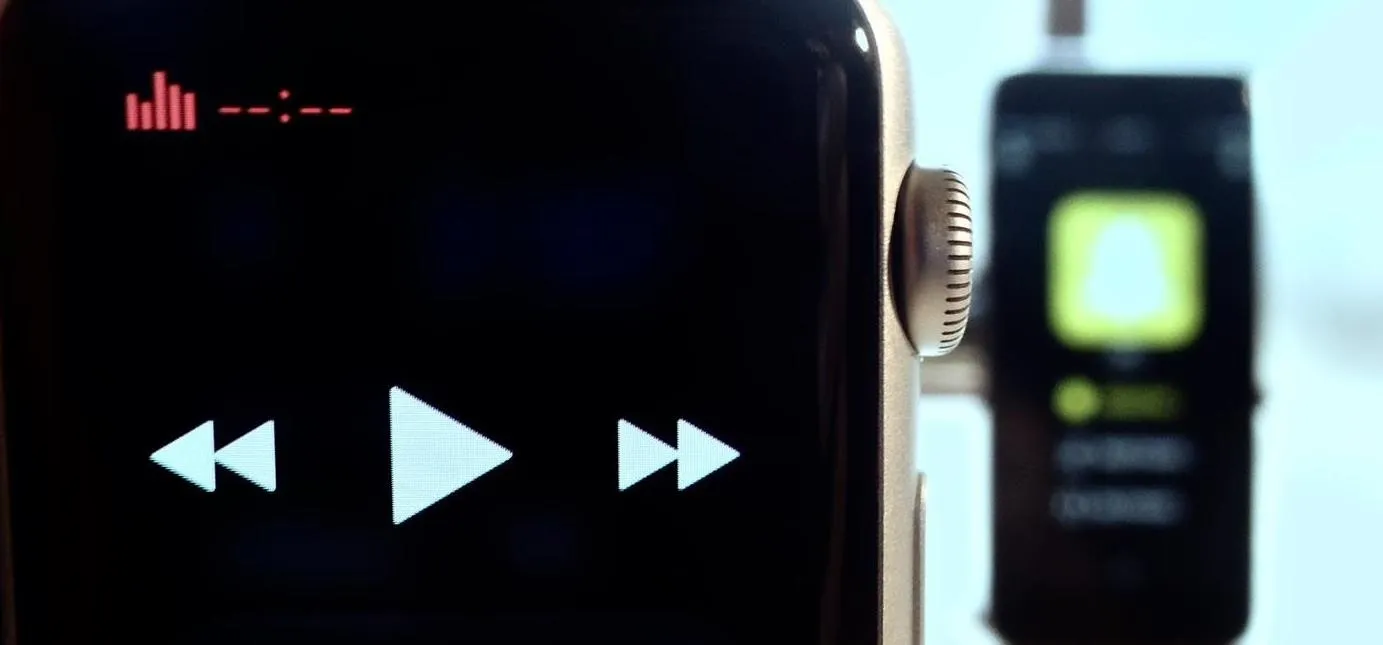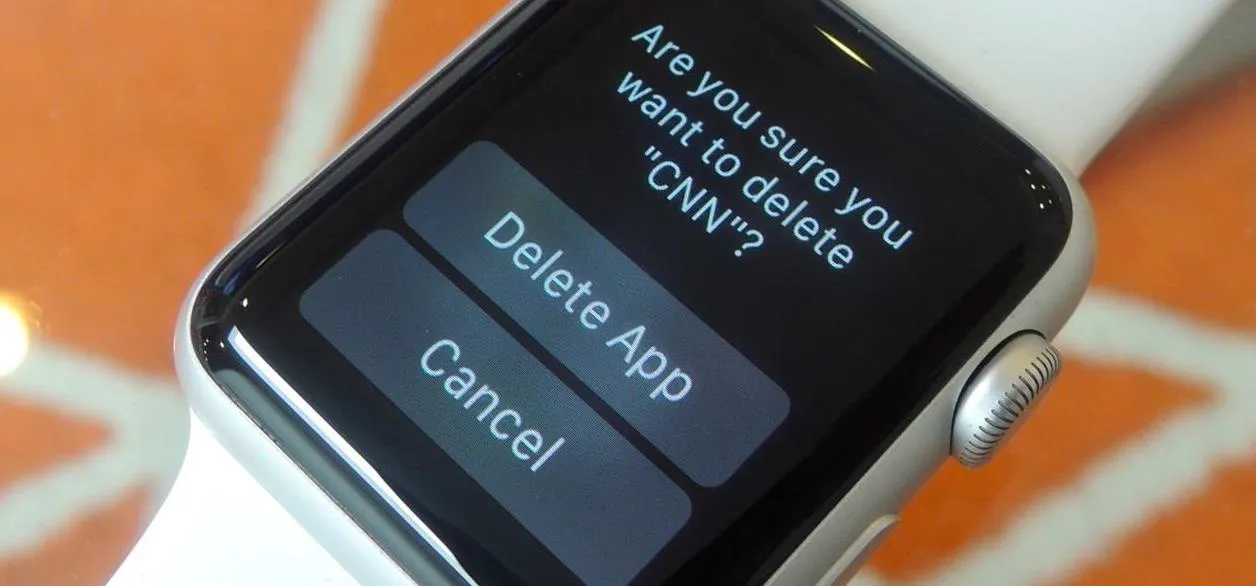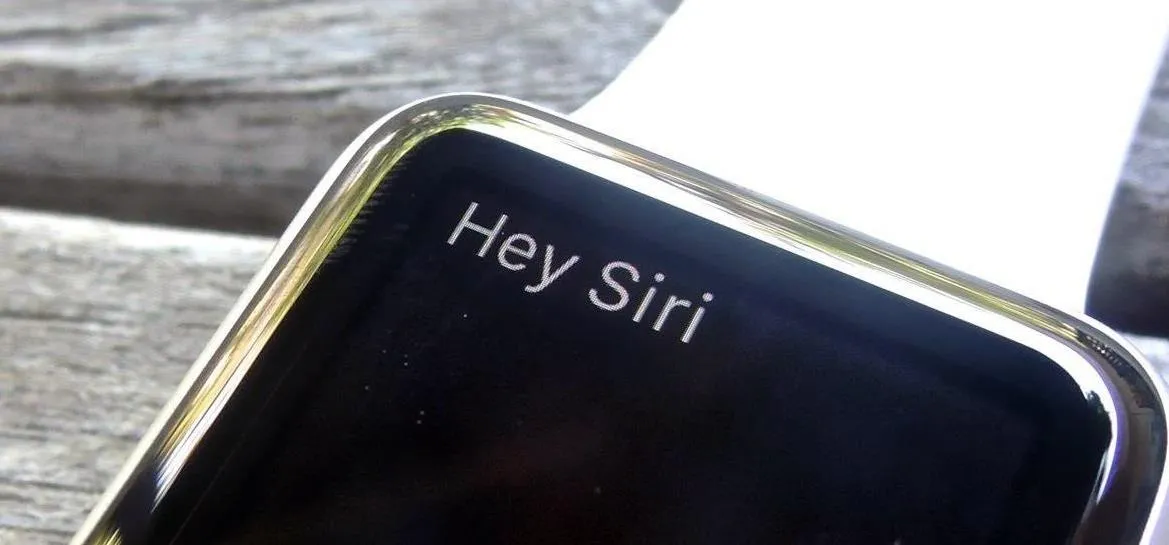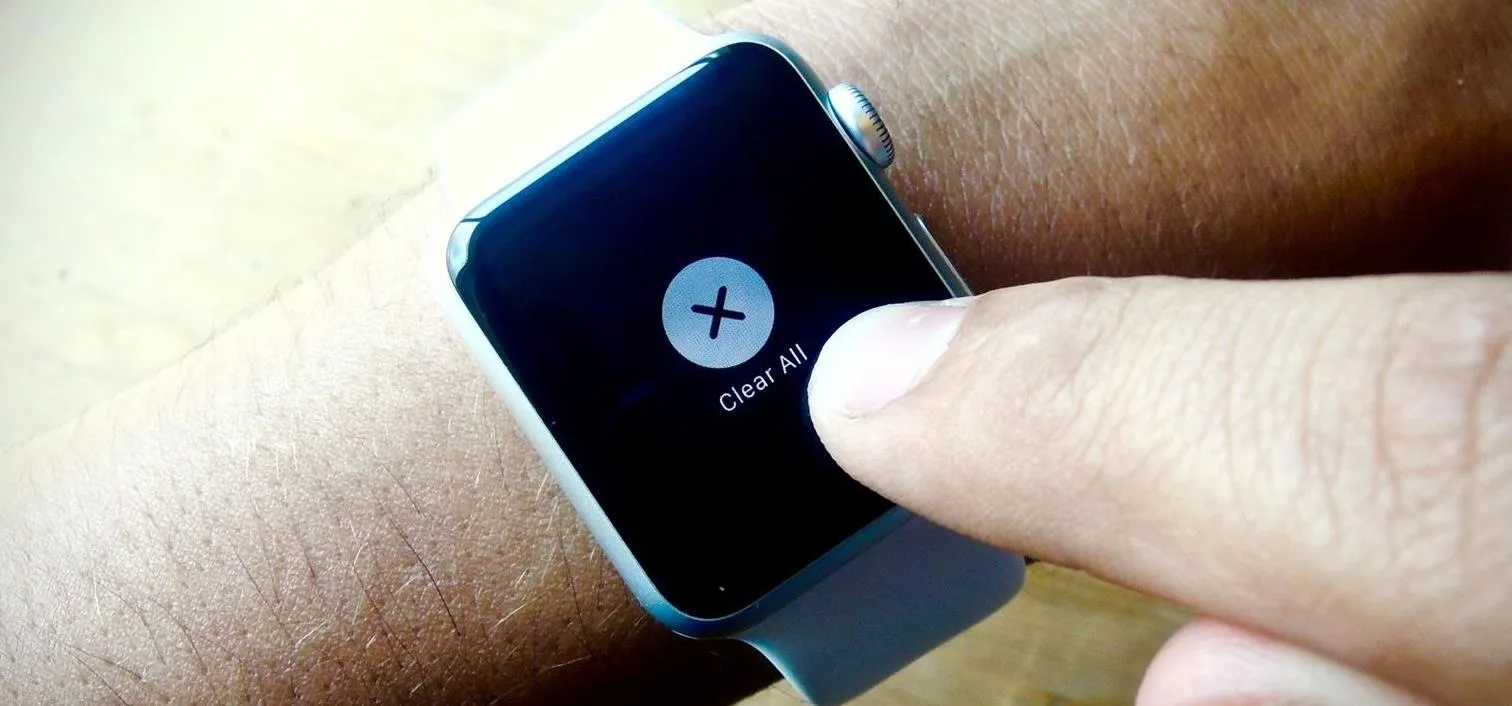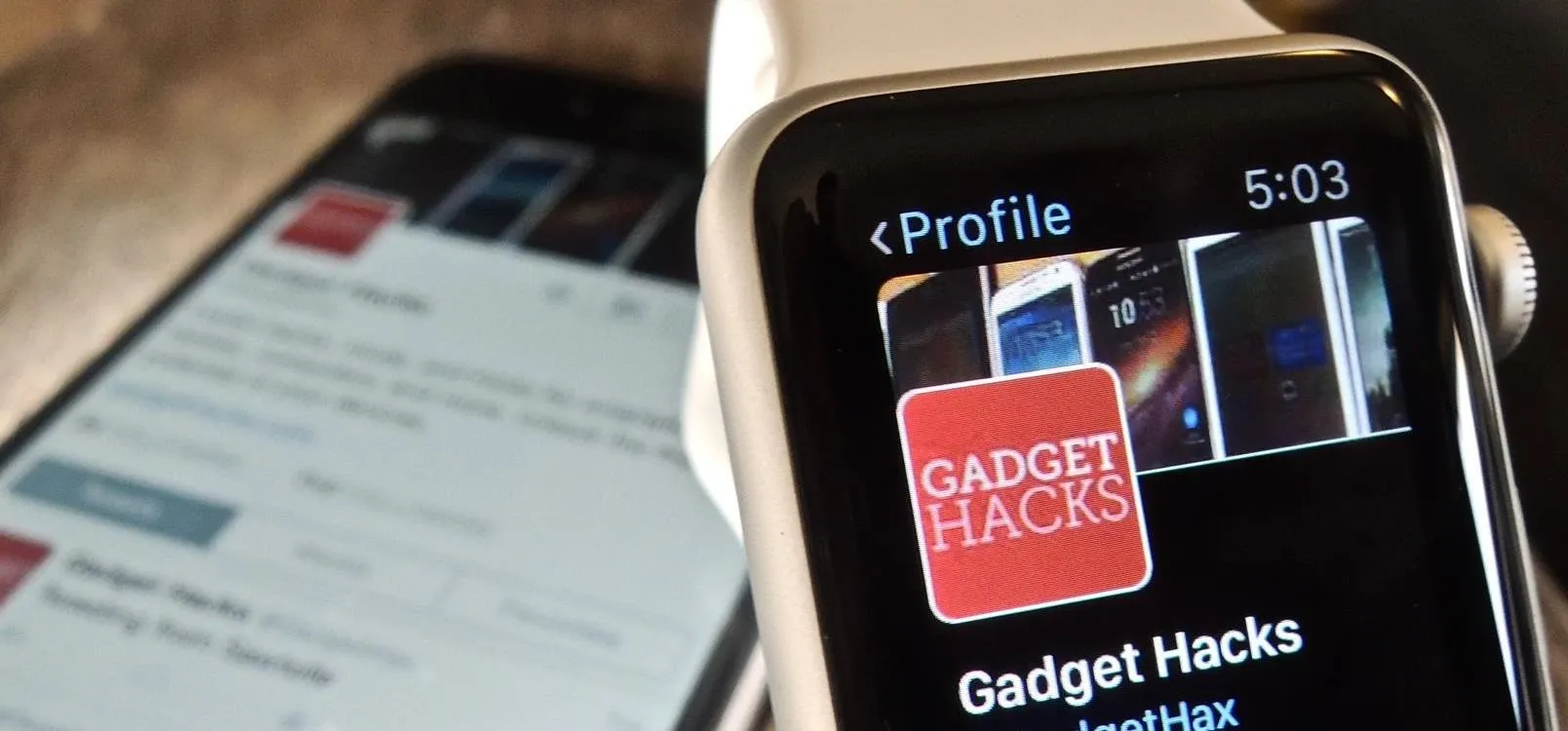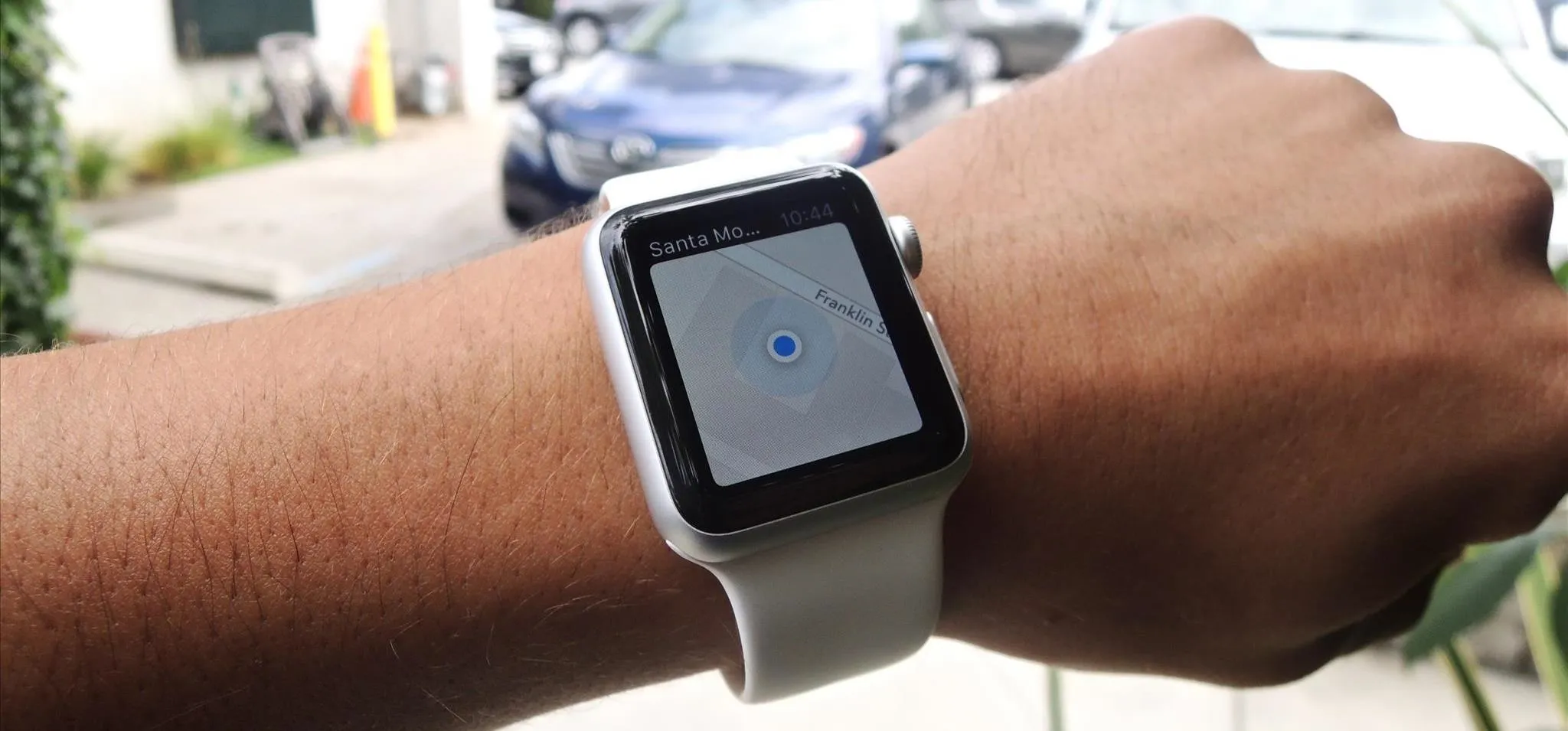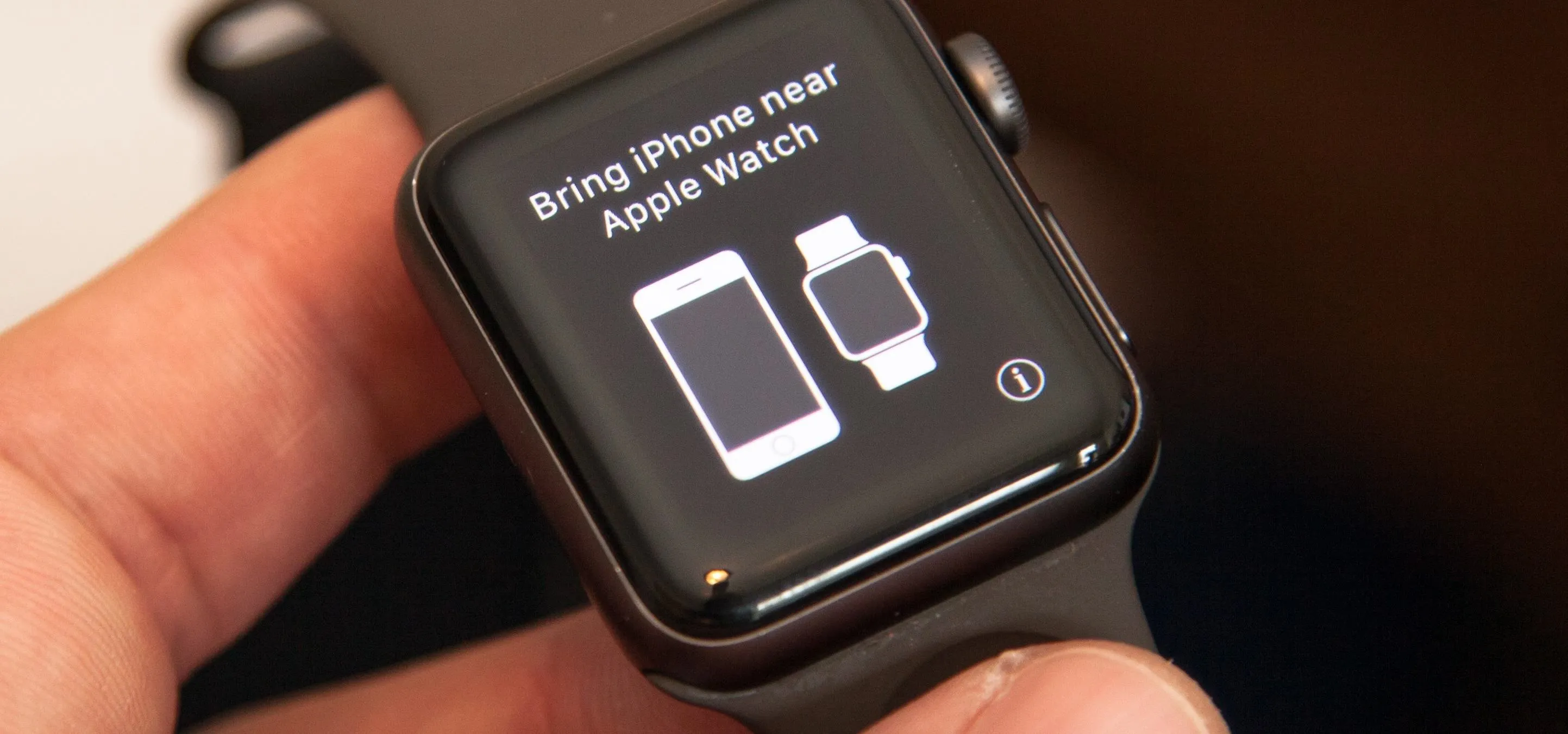news
Apple Watch AI breakthrough: when your daily habits reveal more than your heartbeat


how to
Get the Time Without Looking Using Apple Watch's Hidden Time-Telling Features


how to
This New Apple Watch Feature Is More Useful and Important Than You Might Realize
Featured On Gadget Hacks:
Gaming










Featured On Gadget Hacks:
iOS 18










Featured On Gadget Hacks:
Productivity & Shortcuts







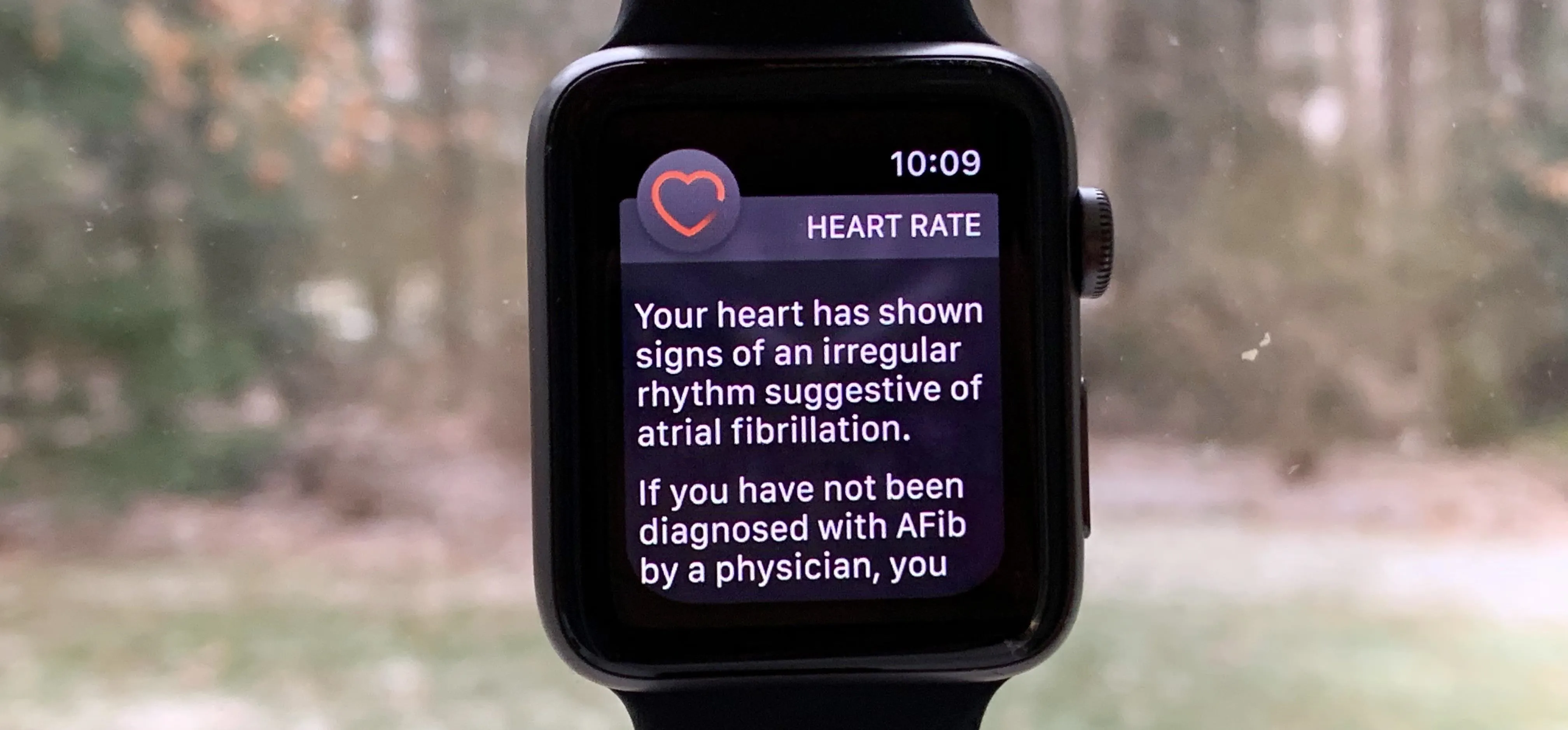

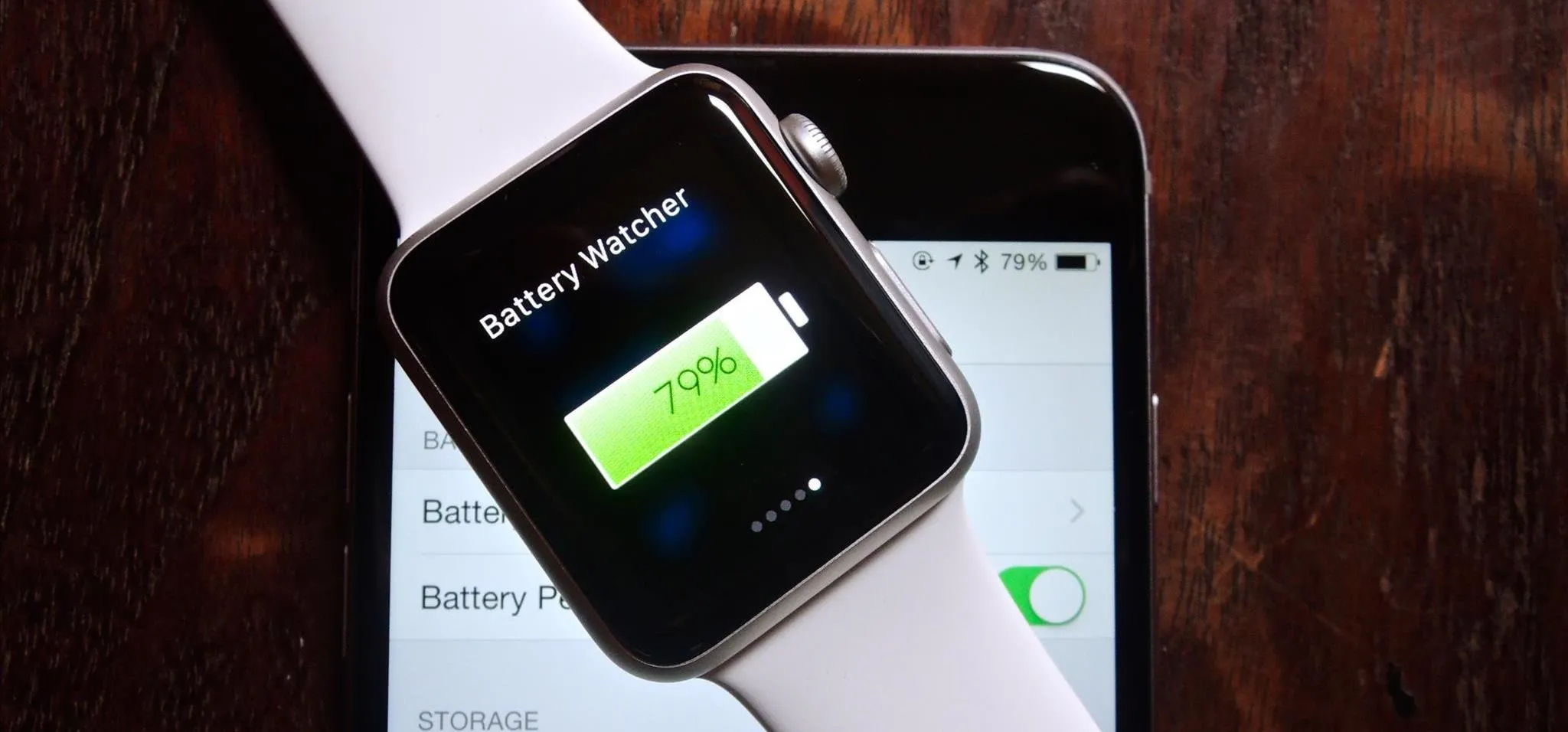
Featured On Gadget Hacks:
Travel Tips for Your Phone