There's no default keyboard on the Apple Watch, but watchOS has another way to let you type text out for emails, messages, music searches, and more on the small display, and that's Scribble. With it, you simply draw letters and other characters on the screen with your finger, then your watch converts that into plain text. However, it's not perfect, and getting the nuances of regular typing can be tough.
Typing Capital Letters on the Watch Can Be Difficult
If you've ever tried scribbling out words in all caps, you know what I mean. When watchOS thinks you drew a capital letter, that's what it displays, but it can confuse your capital letter with a lowercase one. The letters C, I, J, K, M, O, P, S, U, V, W, X, Y, and Z are particularly troublesome, and even F, T, and other characters can easily be mistaken as something else based on your scribble.
Many times, when watchOS confuses one of your capital letters as a lowercase character, it will then change part of the word — or even the whole thing — to lowercase.
Traditionally, this is where the predictive text feature comes in handy. If your watch mistypes a word, you can either tap the up-and-down arrows next to the word or simply turn the Digital Crown to see a list of predictive alternatives to choose from. In the ideal capitalization scenario, your word will appear here in all caps, allowing you to conveniently select it and continue crafting your message.
Of course, that's not what often happens. Frequently, you'll scroll through the predictive text options without a single one in all caps, especially with longer words where the glyphs for the letter case look similar. For example, the majuscule "COMPOST" looks nearly identical to the minuscule "compost," and it's more likely to prefer the latter because of sentence casing.
Luckily, there is a fool-proof way to type in all caps every time on Apple Watch.
How to Guarantee an All-Caps Message
The trick to securing an all-caps message every time is to use the predictive text feature whenever watchOS decides to make a capital letter lowercase. If you were to type "SOMETHING," for example, and watchOS autocorrects the "O" to an "o," scroll up on the Digital Crown and choose the "SO" option.
Continue this strategy any time the system changes the letter or letters to lowercase, and by the end of the word, predictive text will give you all caps.

All-caps typing fail (left) vs. a successful all-caps message (right).


All-caps typing fail (left) vs. a successful all-caps message (right).

That's not to say that waiting until you're done typing will never work. On the contrary, it might work just fine for some words! But you could find the next word you type in all caps won't have the option you need in predictive text, forcing you to type to word all over again. If you're looking for guaranteed results, this trick is the way to go.
Cover image and GIFs by Jake Peterson/Gadget Hacks

















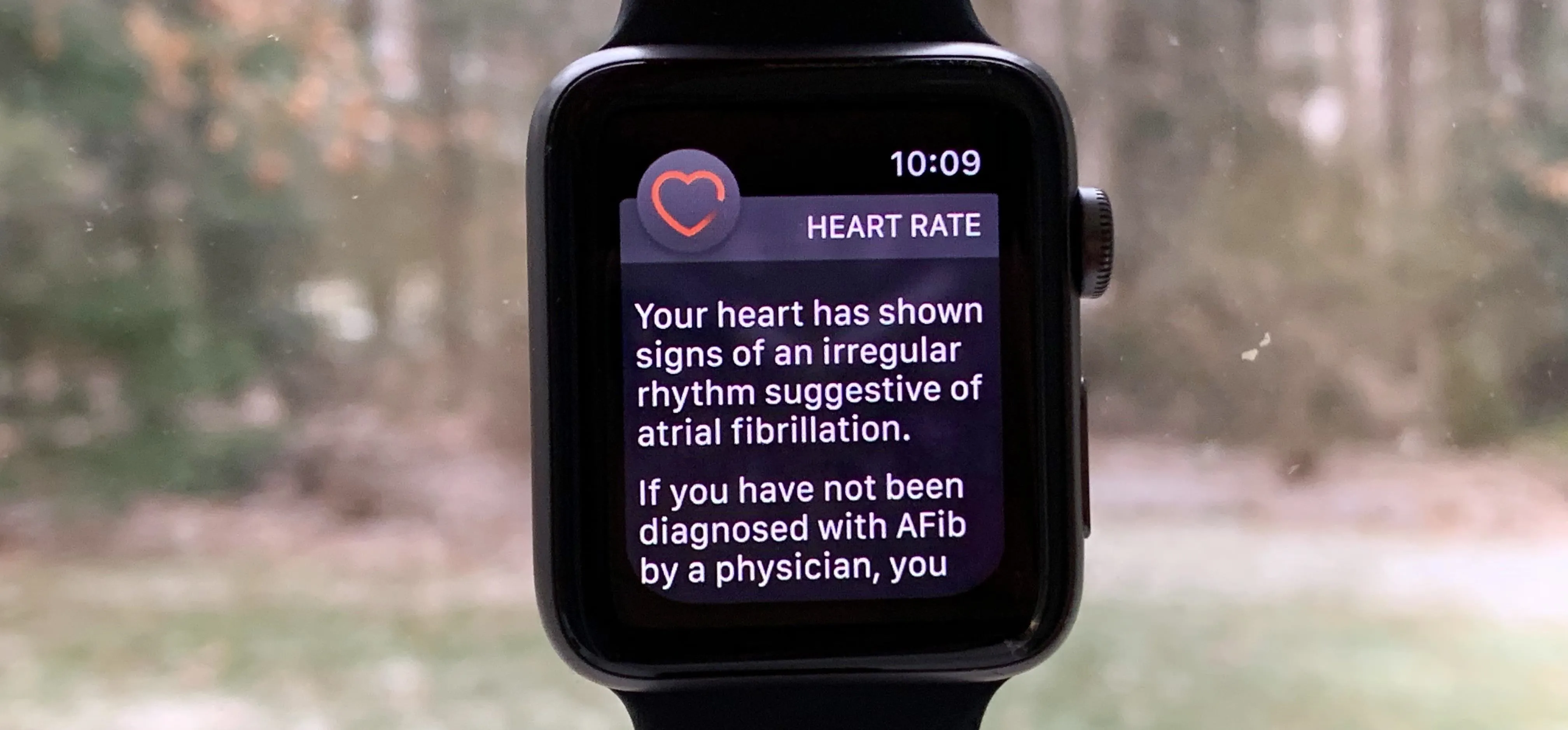
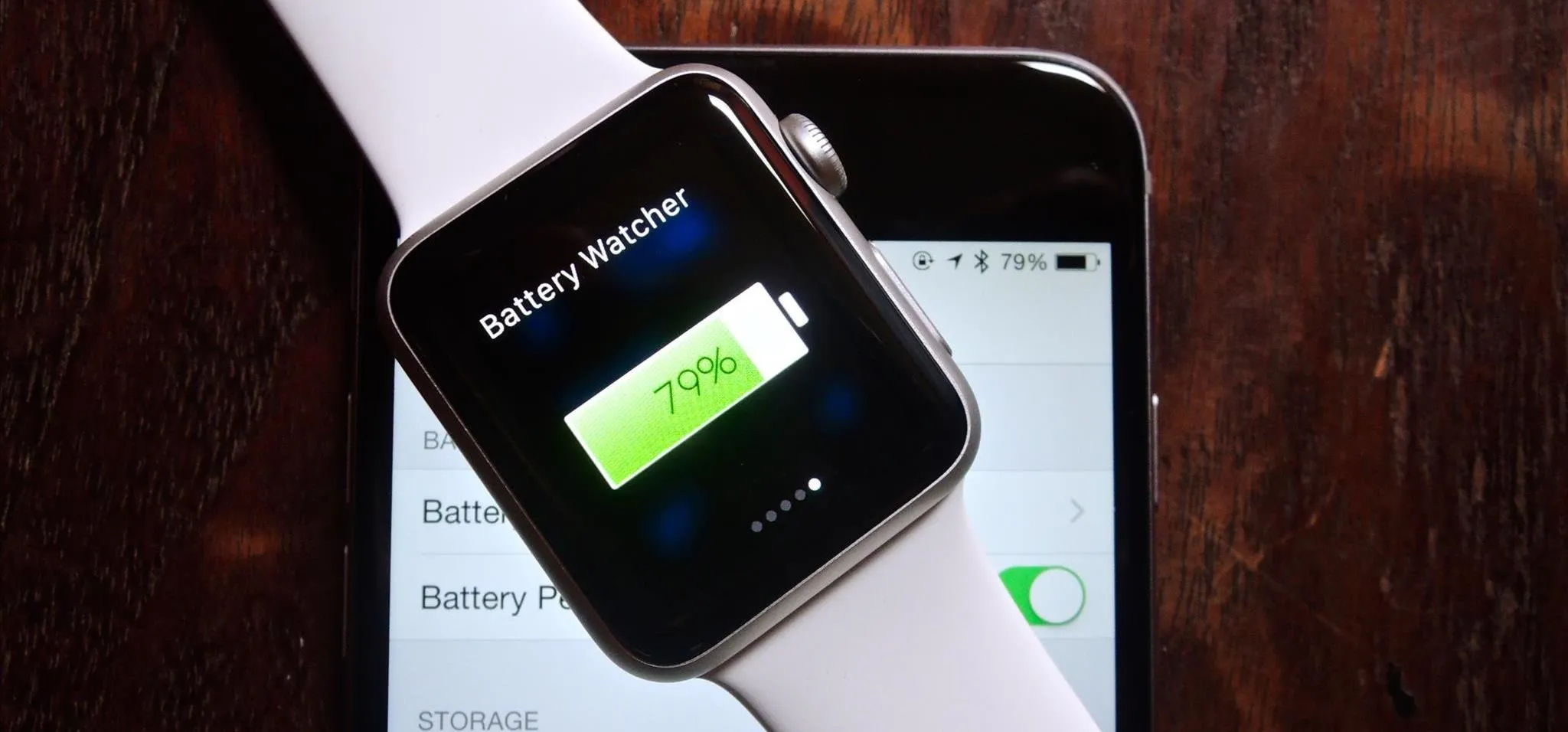



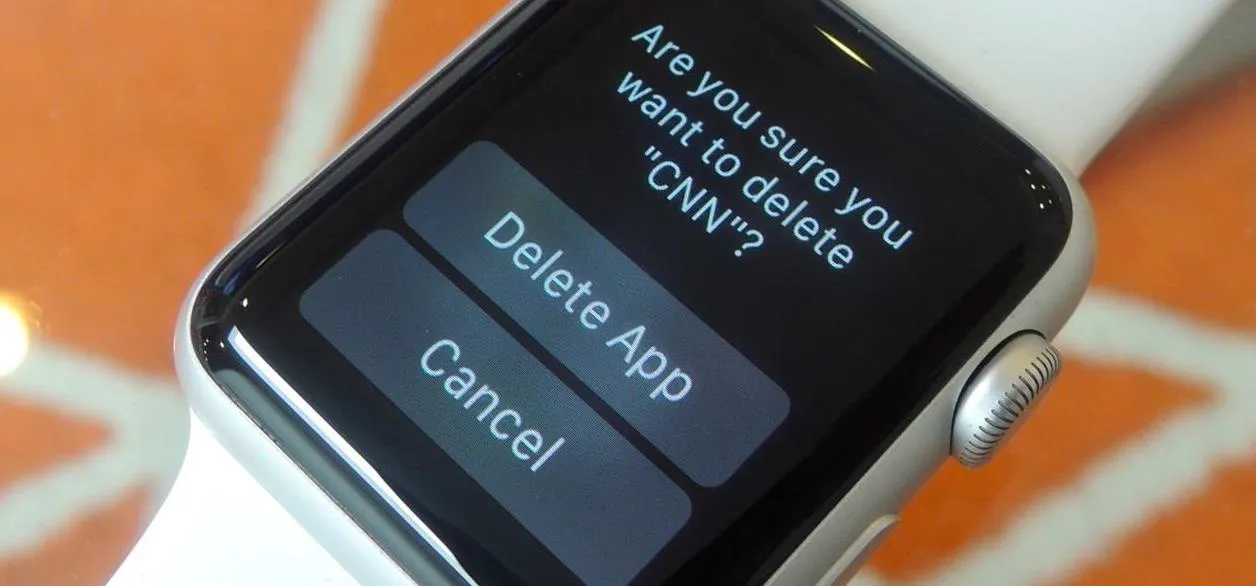

Comments
Be the first, drop a comment!