If you have an Apple Watch, it's easier than ever to ask Siri for directions, send a quick text, or locate the nearest Chipotle—because you don't need to pull out your iPhone anymore. Luckily, Apple made it fairly painless to get Siri up and running on the Watch, so let's go over the two quick activation methods.
Method #1: Use "Hey, Siri"
The first and simplest way to request Siri is by simply saying "Hey, Siri." Unlike the iPhone running iOS 8, you won't need to be plugged into a power source for this to work. It would be pretty ridiculous if you had to be.




Method #2: Use the Digital Crown
The second method, which is still really easy, is by pressing and holding down on the Digital Crown located on the side of the watch. It's the same principle as pressing and holding down on your iPhone's home button.

Although saying "Hey, Siri" is easier, it sometimes doesn't respond until the third or fourth attempt, which could make you look like a crazy person in public. So the Digital Crown method is a solid and reliable fallback for when that happens.
Follow Apple Hacks on Facebook and Twitter, or Gadget Hacks over on Facebook, Google+, and Twitter for more Apple news, apps, and tips.




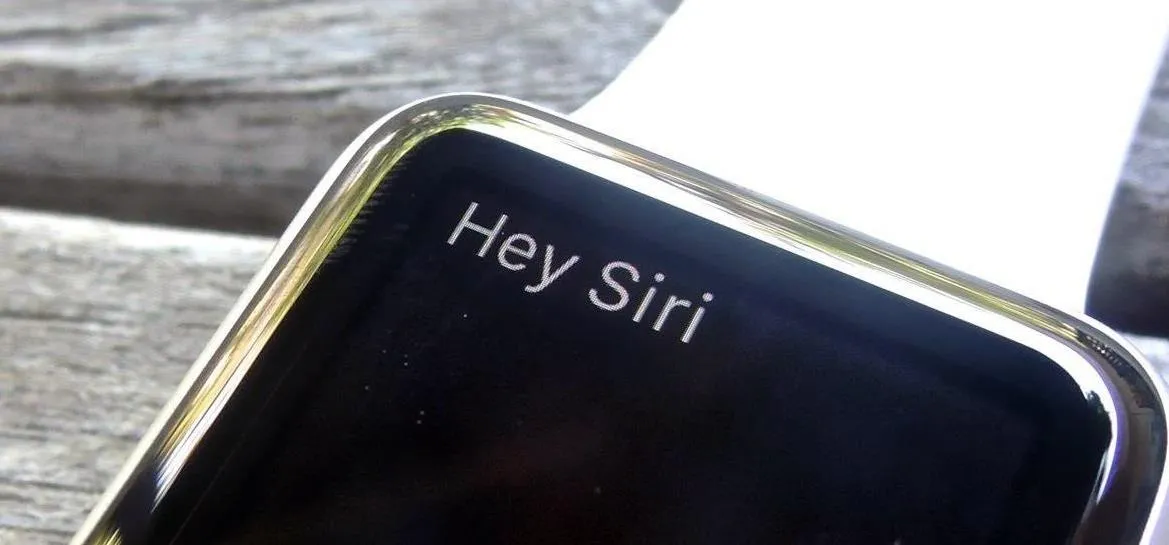




















Comments
Be the first, drop a comment!