Continuity, introduced back when iOS 8 and Mac OS X 10.10 were released, lets users seamlessly connect all of their Apple devices together. With it came a feature known as Handoff that "hands off" an app or task from one Apple device to another, like starting an email on your iPhone and completing it on your Mac.
The Apple Watch also has Handoff built-in, which means you don't have to strain your eyes on a super small display attempting to read a long email—you can just pass it off to your iPhone instead.
Initially, you'll want to open the Apple Watch app on your iPhone to ensure that "Enable Handoff" is toggled on under the General settings.
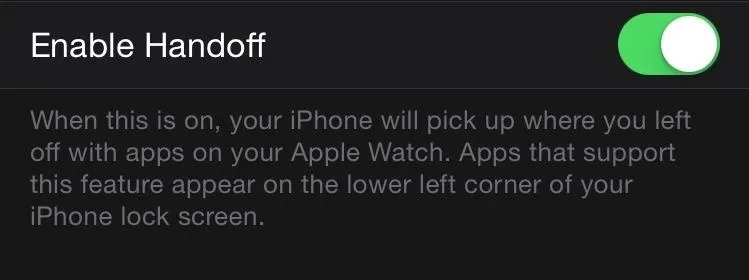
Now just start using an app like Messages or Twitter on the Watch—you can even view notifications.
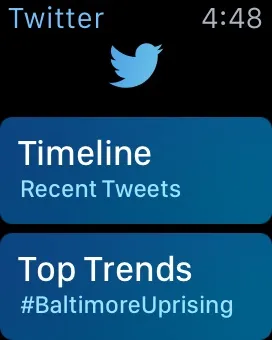
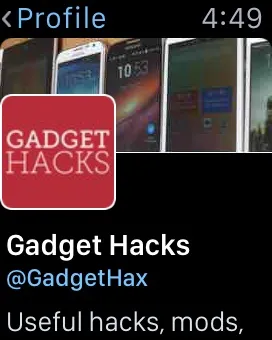
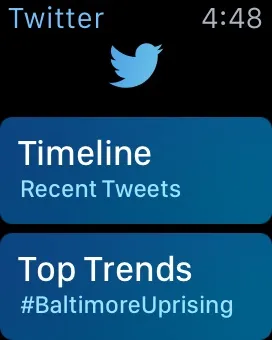
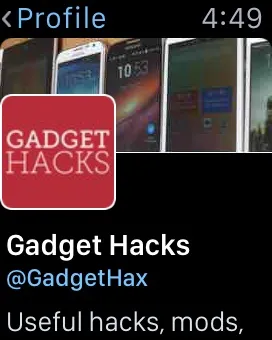
You will now see a small icon on the lower left-hand corner of your iPhone's lock screen corresponding to the app running on the Watch. Unlocking the phone will open to the same screen the Watch was on.
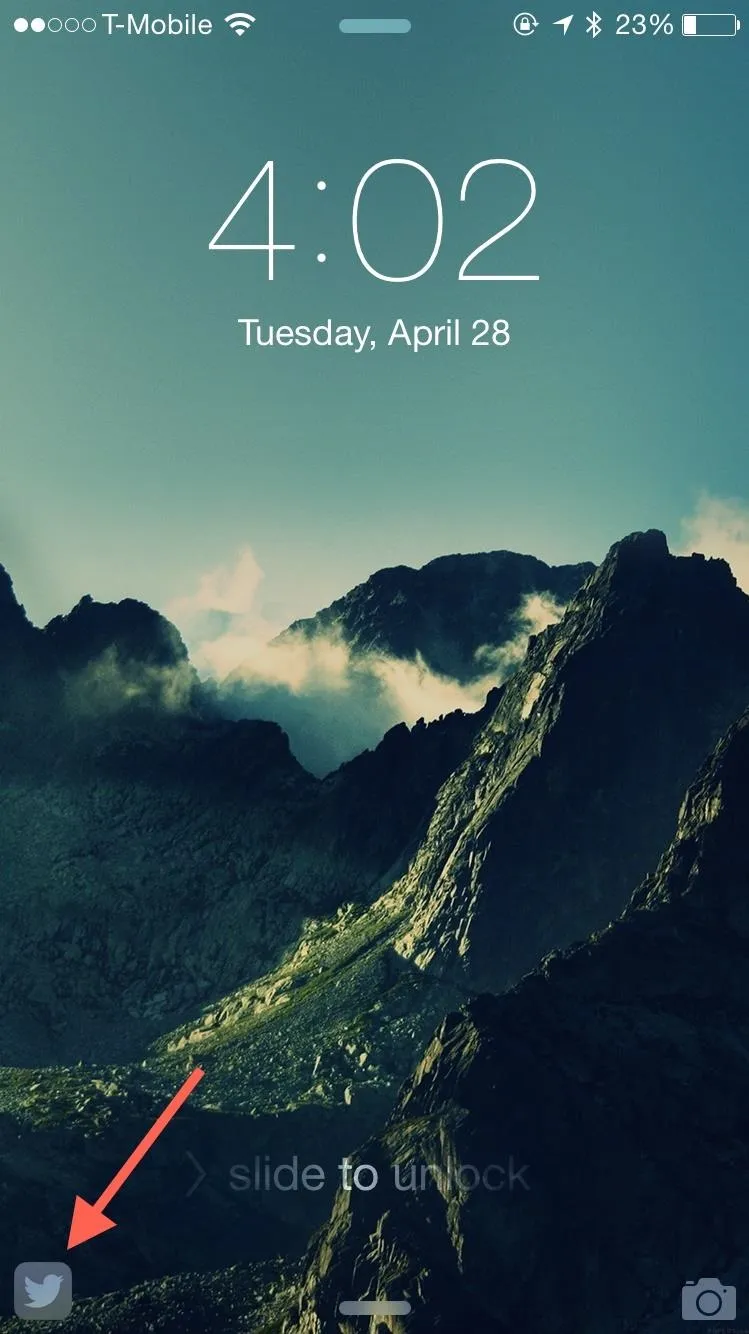
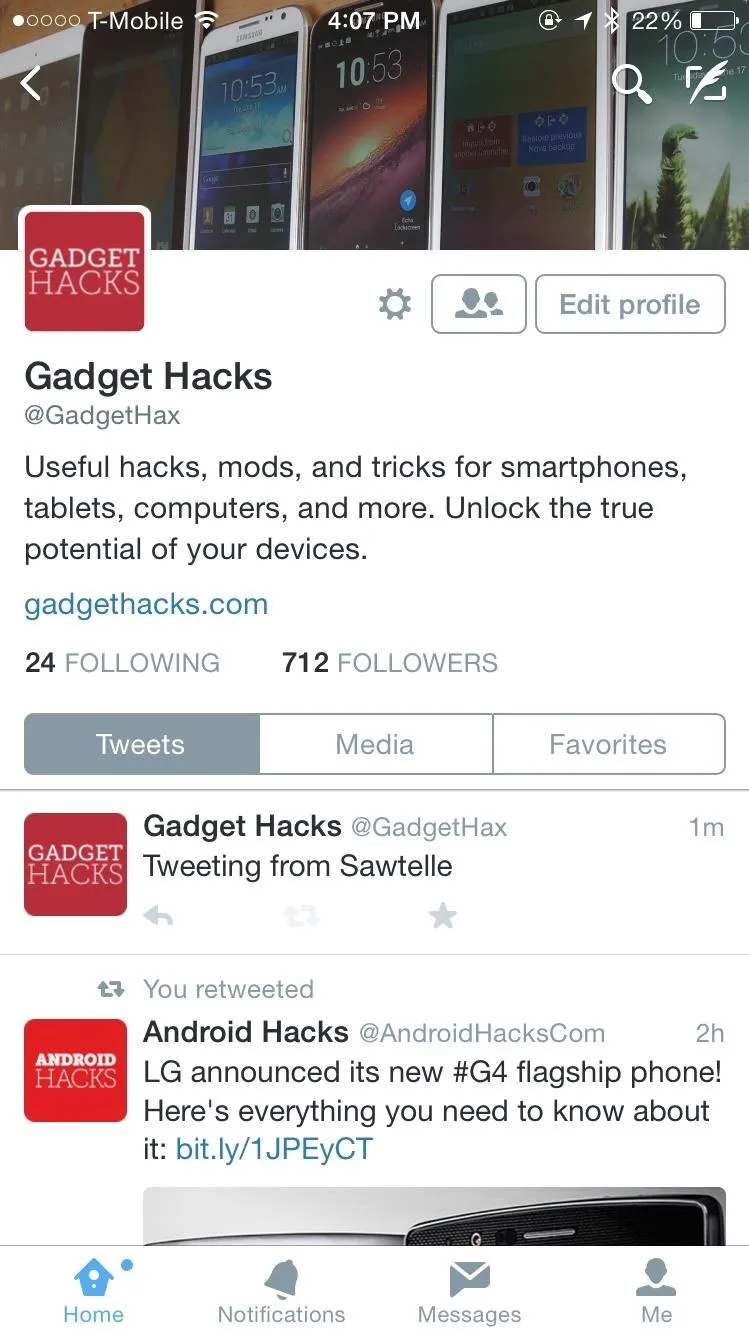
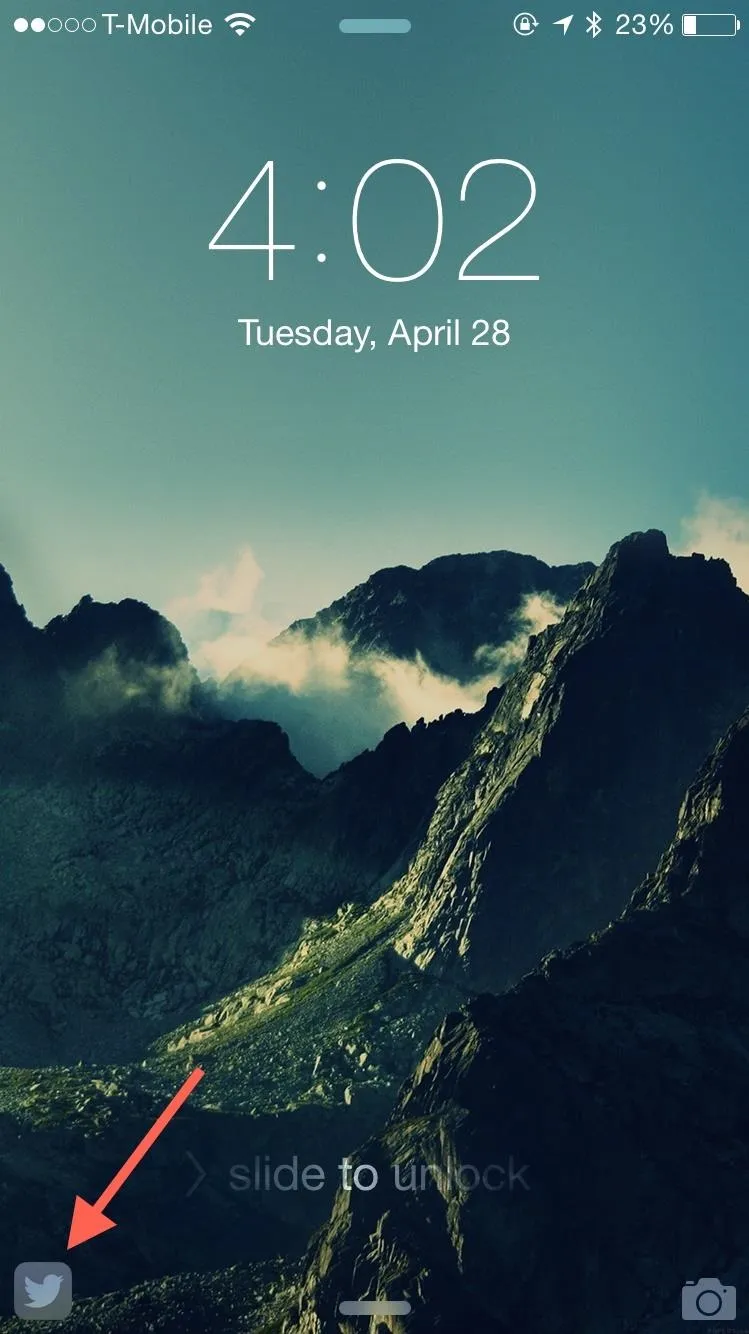
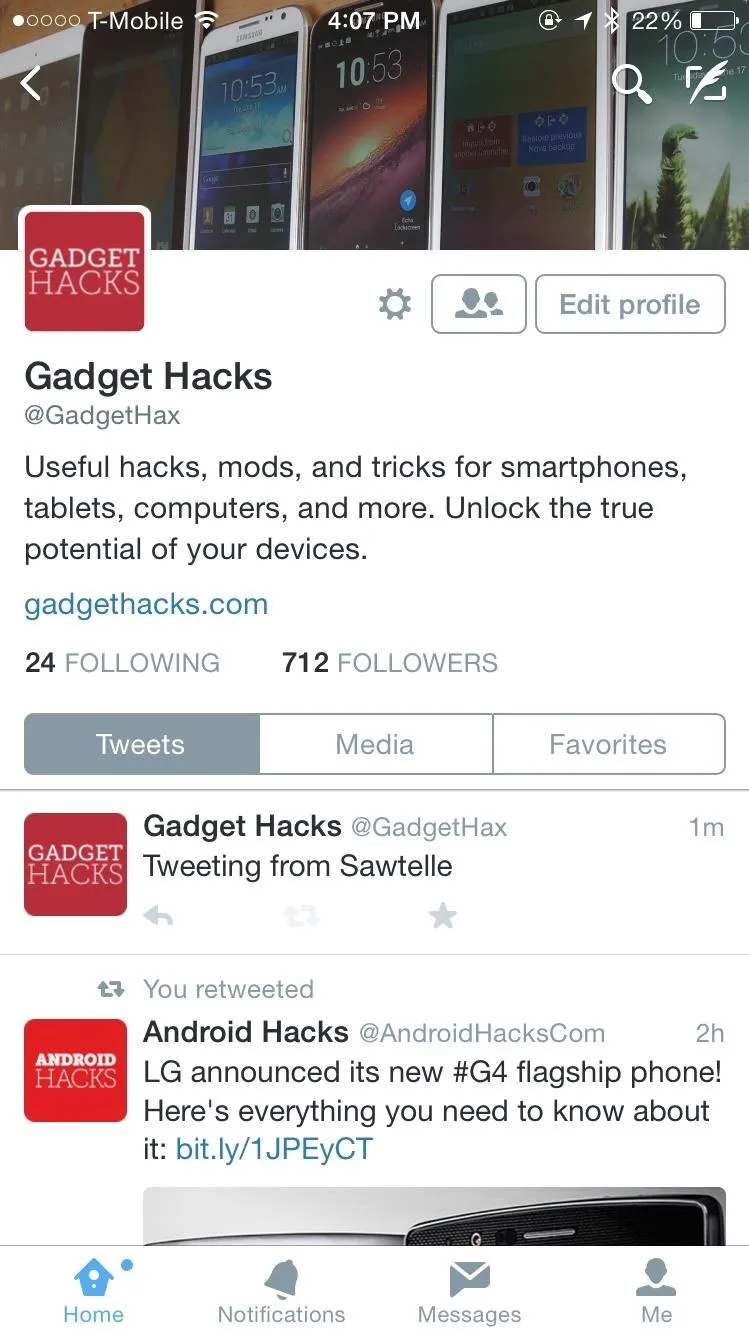
There's no denying the efficiency of the Apple Watch, but for certain tasks, you should still use your more-neglected-than-ever iPhone.
Follow Apple Hacks on Facebook and Twitter, or Gadget Hacks over on Facebook, Google+, and Twitter for more Apple news, apps, and tips.




![Watch Series 10 [GPS 42mm case] Smartwatch with Jet Black Aluminum Case with Black Sport Band - S/M. Fitness Tracker, ECG App, Always-On Retina Display, Water Resistant](https://m.media-amazon.com/images/I/6105jZyXyPL._AC_UY218_.jpg)
![Watch SE (2nd Gen) [GPS 40mm] Smartwatch with Midnight Aluminum Case with Midnight Sport Band S/M. Fitness and Sleep Trackers, Crash Detection, Heart Rate Monitor, Retina Display](https://m.media-amazon.com/images/I/61eE8SSyPWL._AC_UY218_.jpg)
![Watch SE 3 [GPS 40mm] Smartwatch with Starlight Aluminum Case with Starlight Sport Band - S/M. Fitness and Sleep Trackers, Heart Rate Monitor, Always-On Display, Water Resistant](https://m.media-amazon.com/images/I/61xkvg-RStL._AC_UY218_.jpg)
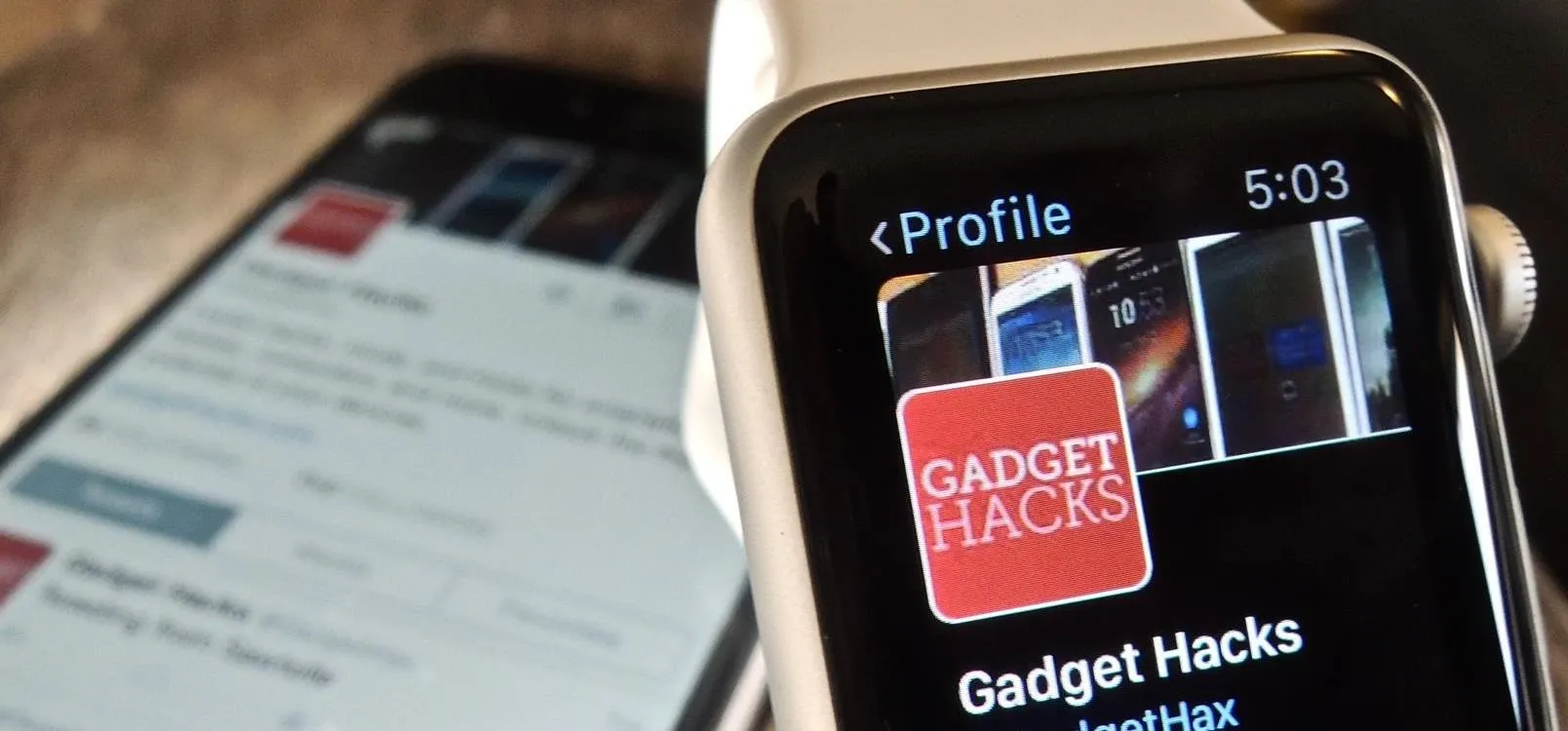




















Comments
Be the first, drop a comment!