Regardless of the size and metal-type you purchased, storage and space are limited on the Apple Watch, so stuffing it full of apps like you'd do on your iPhone may not be in your best interest. If you went app crazy when you first set up your Apple Watch, don't worry—it's easy to uninstall some of them. Just know that you can only delete third-party apps, which means stock apps like Photos or Workout are there to stay.
How to Remove Applications Using the Watch
Much like on the iPhone, in order to uninstall an app, simply tap and hold anywhere on the main interface until it enters edit mode; all of your apps will start shaking frantically as if they know their days are numbered.
Next, simply tap on the app you wish to uninstall. Don't worry about tapping the microscopic 'X' icon, tapping the app icon will do. Then just confirm the deletion.
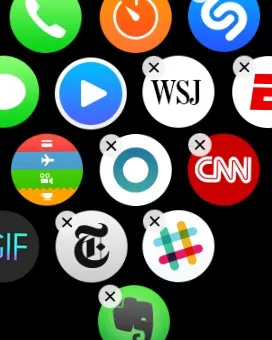
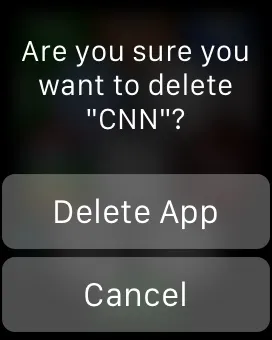
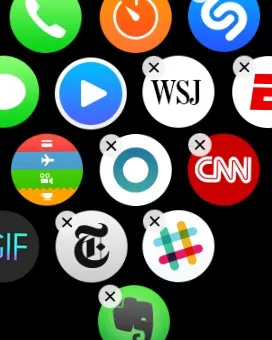
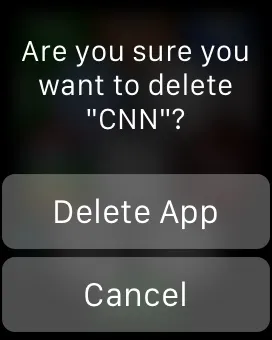
Note: Deleting apps on your Apple Watch will not delete their companion app on your iPhone.
How to Remove Applications Using Your iPhone
Using the Watch itself to delete an app is a no-brainer, but your phone may be easier to use or closer to you in some cases.
To delete an app with your iPhone, open the Apple Watch app, scroll down to the list of third-party apps, select one, then toggle off "Show App on Apple Watch"—you'll see a small "Uninstalling..." text below the option.
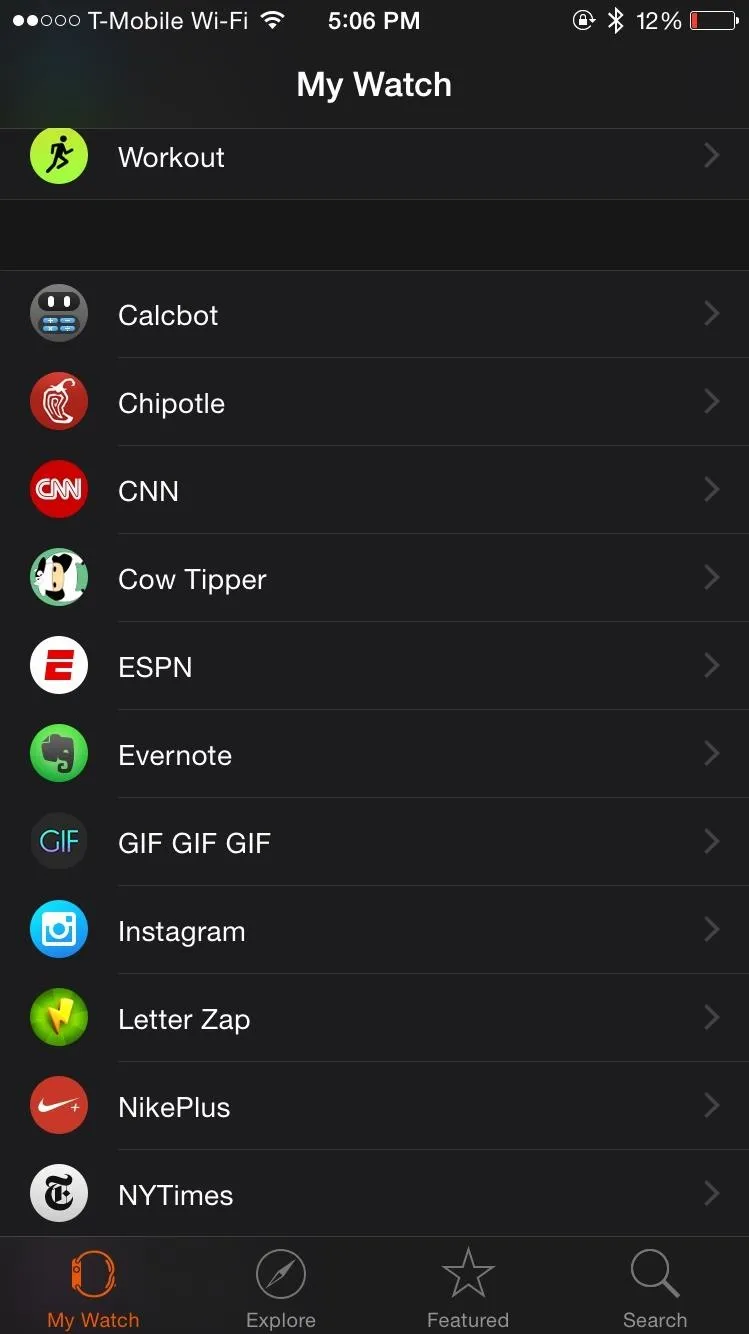
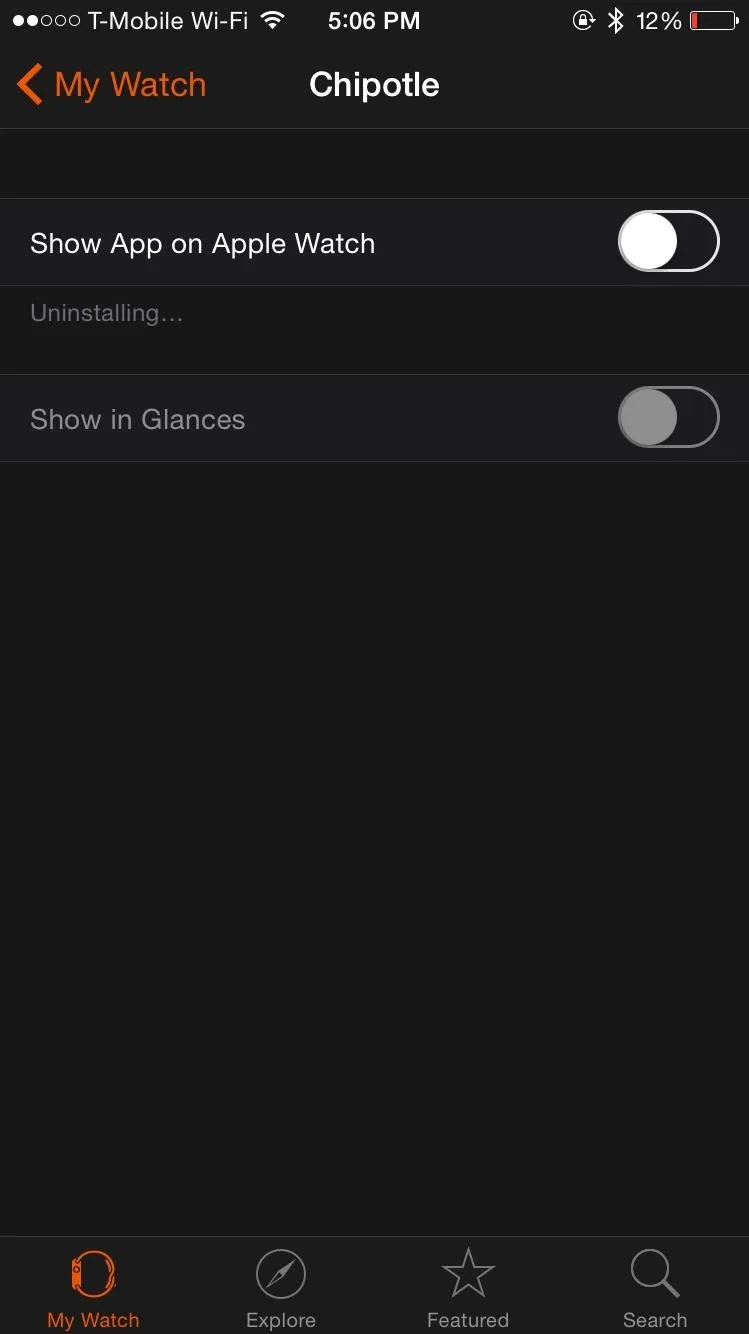
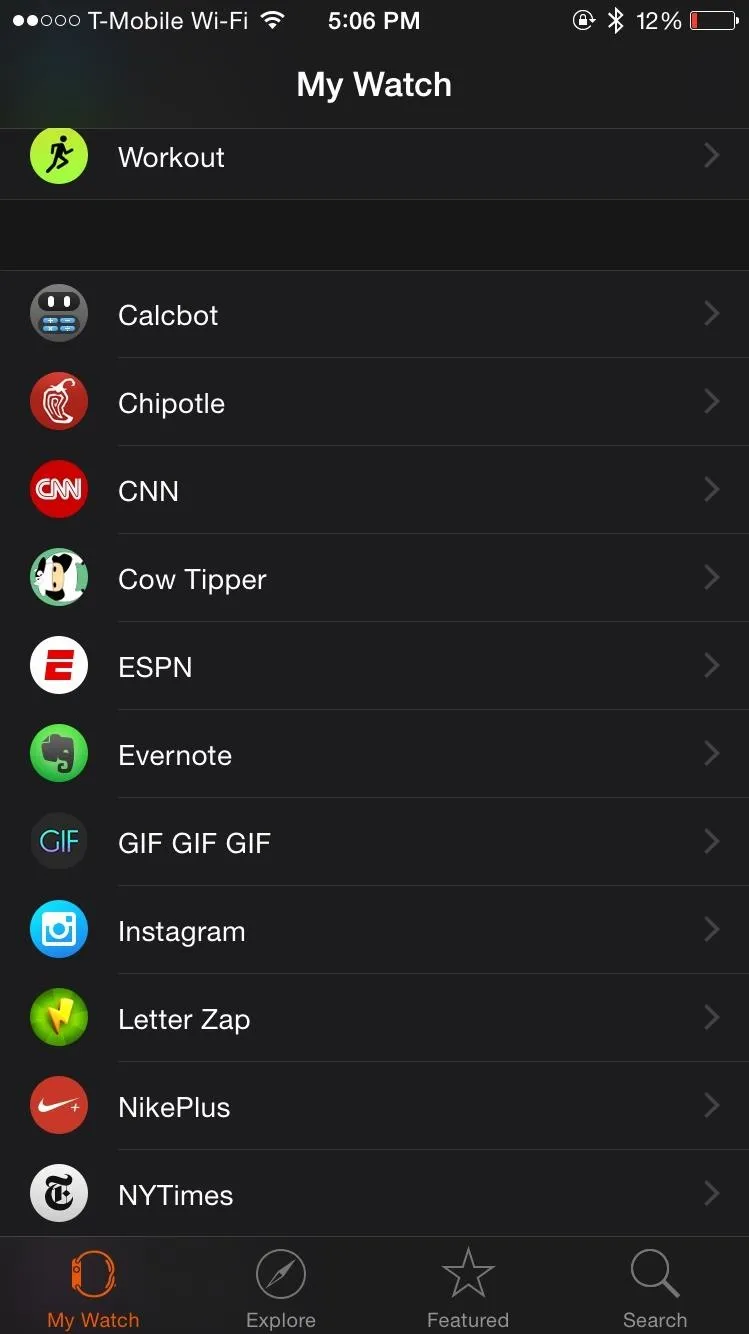
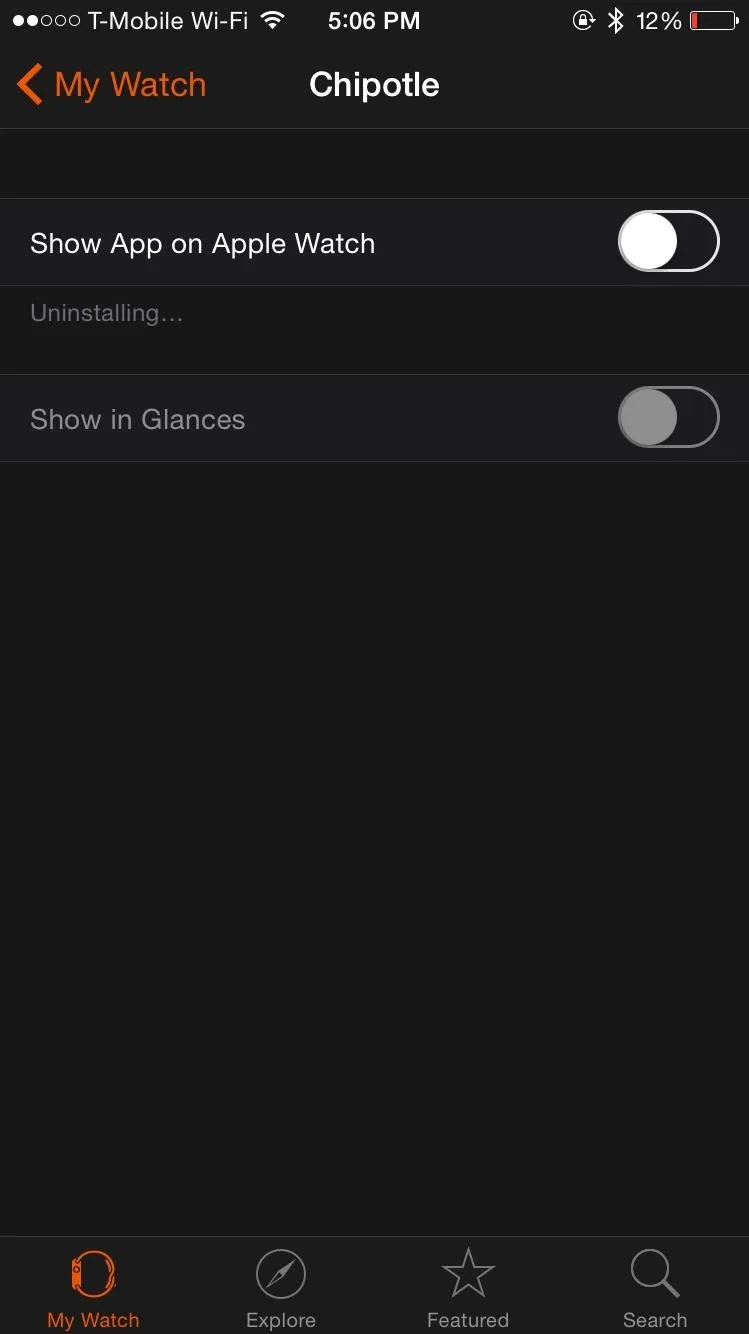
Storage is scarce, so try to keep only the apps you'll definitely use on your Watch. If you're having any issues, be sure to comment below and I'll see what I can do.
Follow Apple Hacks on Facebook and Twitter, or Gadget Hacks over on Facebook, Google+, and Twitter for more Apple news, apps, and tips.




![Watch Series 10 [GPS 42mm case] Smartwatch with Jet Black Aluminum Case with Black Sport Band - S/M. Fitness Tracker, ECG App, Always-On Retina Display, Water Resistant](https://m.media-amazon.com/images/I/6105jZyXyPL._AC_UY218_.jpg)
![Watch SE (2nd Gen) [GPS 40mm] Smartwatch with Midnight Aluminum Case with Midnight Sport Band S/M. Fitness and Sleep Trackers, Crash Detection, Heart Rate Monitor, Retina Display](https://m.media-amazon.com/images/I/61eE8SSyPWL._AC_UY218_.jpg)
![Watch SE 3 [GPS 40mm] Smartwatch with Starlight Aluminum Case with Starlight Sport Band - S/M. Fitness and Sleep Trackers, Heart Rate Monitor, Always-On Display, Water Resistant](https://m.media-amazon.com/images/I/61xkvg-RStL._AC_UY218_.jpg)
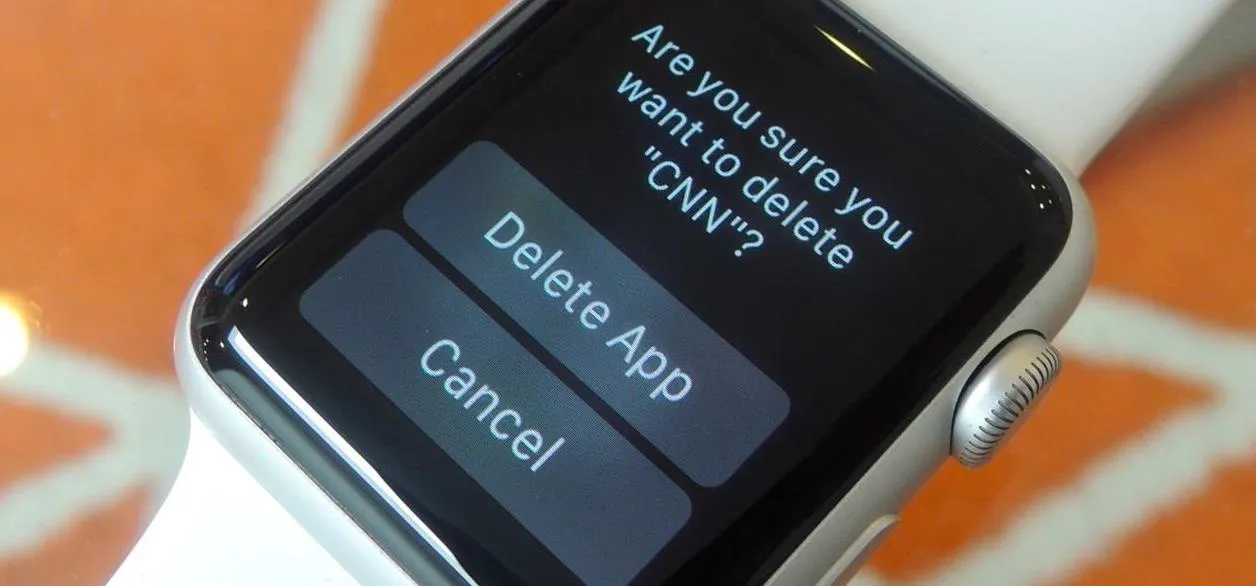




















Comments
Be the first, drop a comment!