I've called 911 accidentally more than a few times on my iPhone using the Emergency SOS triggers, but it's also just as easy to trigger an unintentional call to emergency services using an Apple Watch. These accidental 911 calls can put a strain on local public-safety answering points, or call centers, as well as local authorities and emergency medical technicians.
While this hasn't always been the case, Apple Watch models first received a feature called "Emergency SOS" when watchOS 3 rolled out in September 2016. This feature lets you either press and hold down the side button for about five seconds to trigger a call to 911 or long-press the side button, then swipe the "Emergency SOS" slider to make the call immediately.
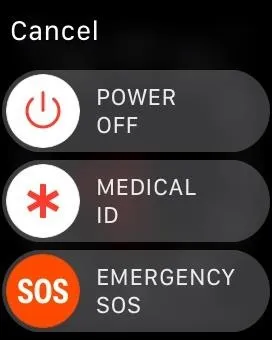
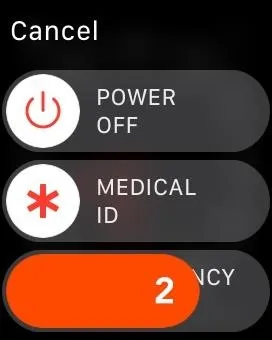
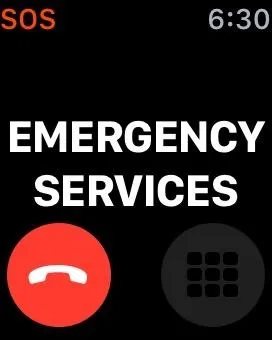
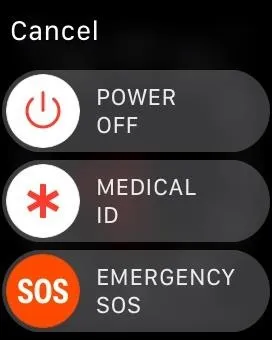
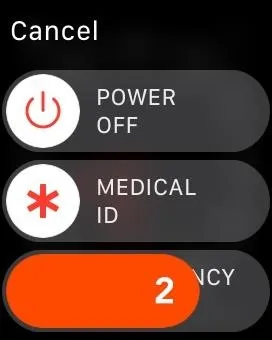
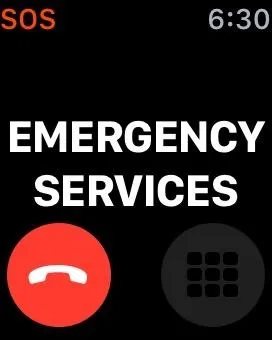
When sleeping (or even changing Watch bands), it's far to easy to press and hold that side button for the amount of time required to initiate a 911 call over a cellular or Wi-Fi connection. When holding the button down, a countdown will begin, and the Apple Watch will vibrate and make emit a siren, but if you're sleeping, you may not notice the vibrations warning or audible alerts that you're about to call 911.
In earlier versions of watchOS, when you long-pressed on the side button to bring up the power menu, the "Power Off" slider was right next to the "Emergency SOS" slider, making it all too easy to swipe the wrong one if you're in a hurry. If you had "Medical ID" information set, it would create a nice separation between the power and emergency sliders, but if not, the two would hug each other. Apple fixed this in a subsequent update, making that spot where the "Medical ID" slider goes blank space, to keep that separation when no Medical ID is present.
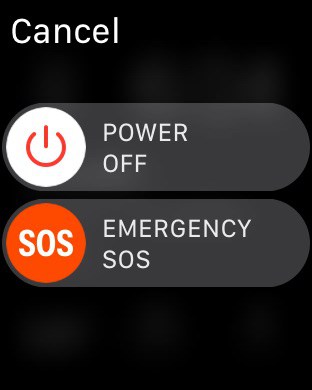
The power menu, before (left) and after (right) the update.
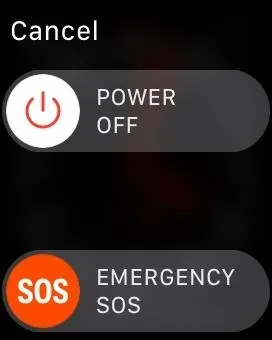
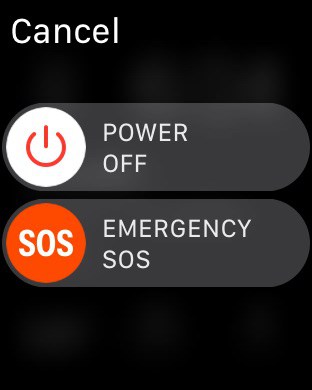
The power menu, before (left) and after (right) the update.
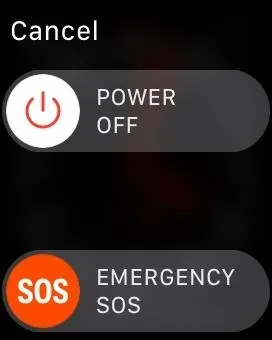
While you may not accidentally call 911 with the slider anymore, the press-and-hold method is still an issue when sleeping. Even if you're a light sleeper, the Watch may be buried beneath pillows, causing the siren to be muffled, and the vibration along may not be enough to wake you. To prevent this from happening:
- Open up the Watch app on your iPhone.
- Tap on the "My Watch" tab.
- Tap "General" from the list.
- Tap "Emergency SOS" from the list.
- Make sure "Hold to Auto Call" is toggled off.
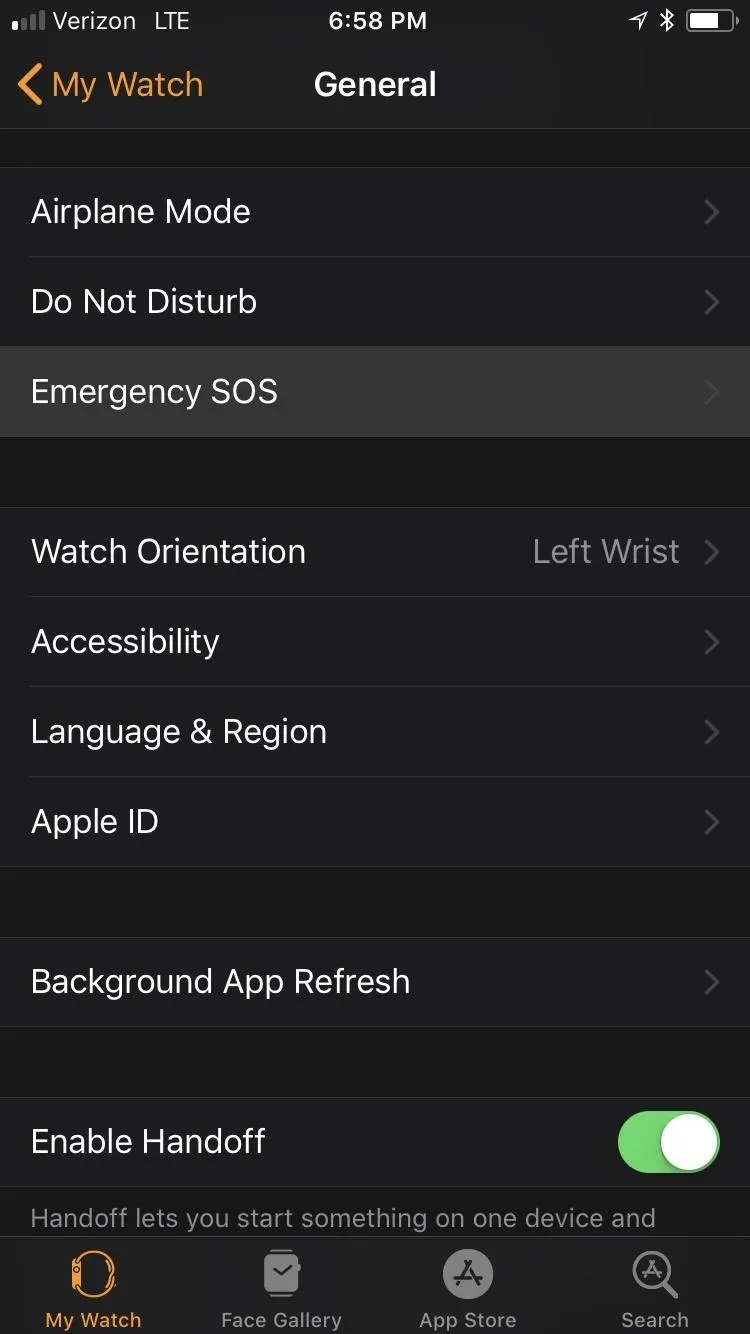
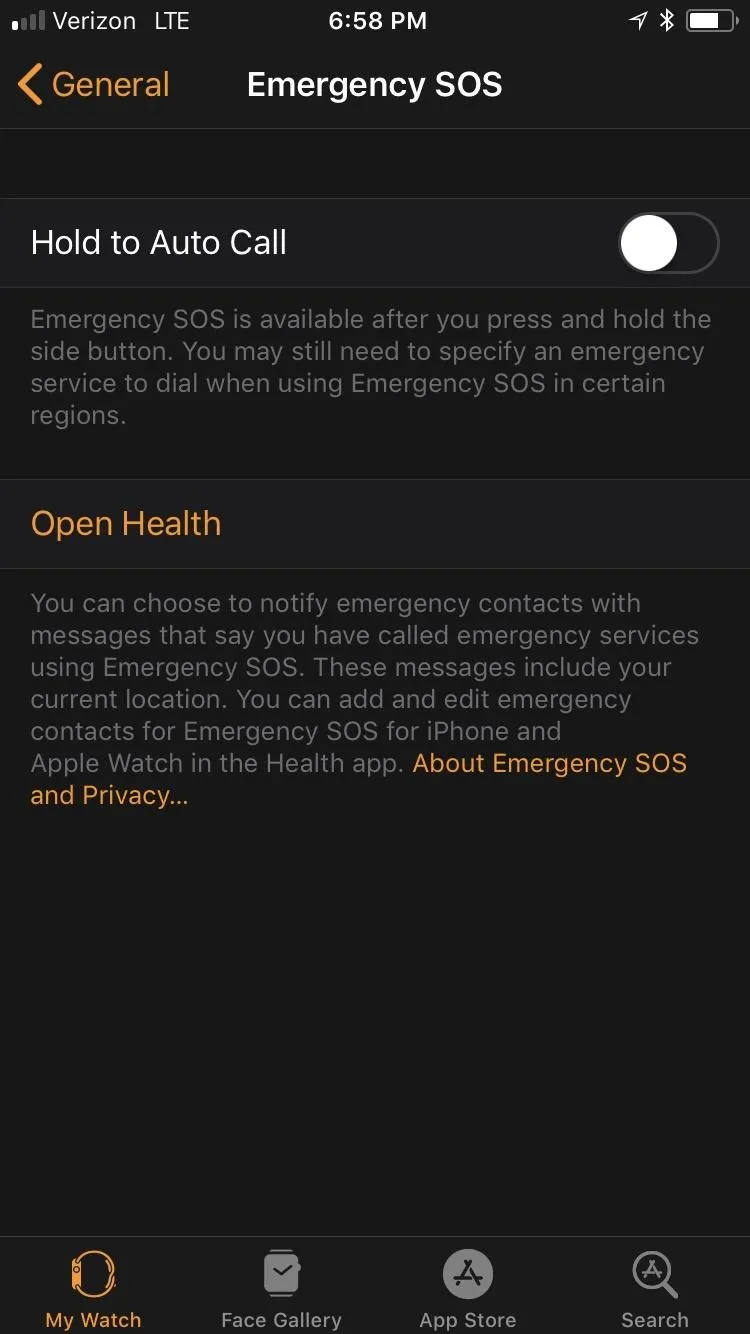
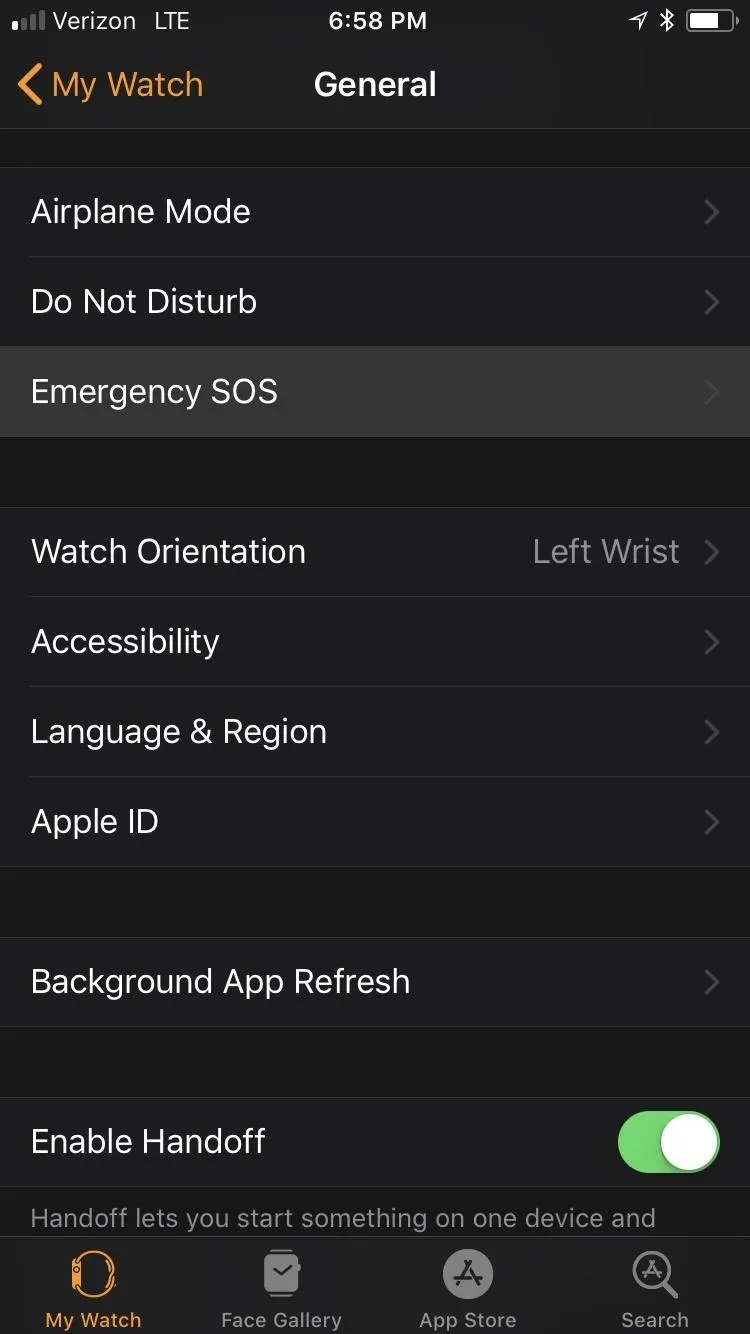
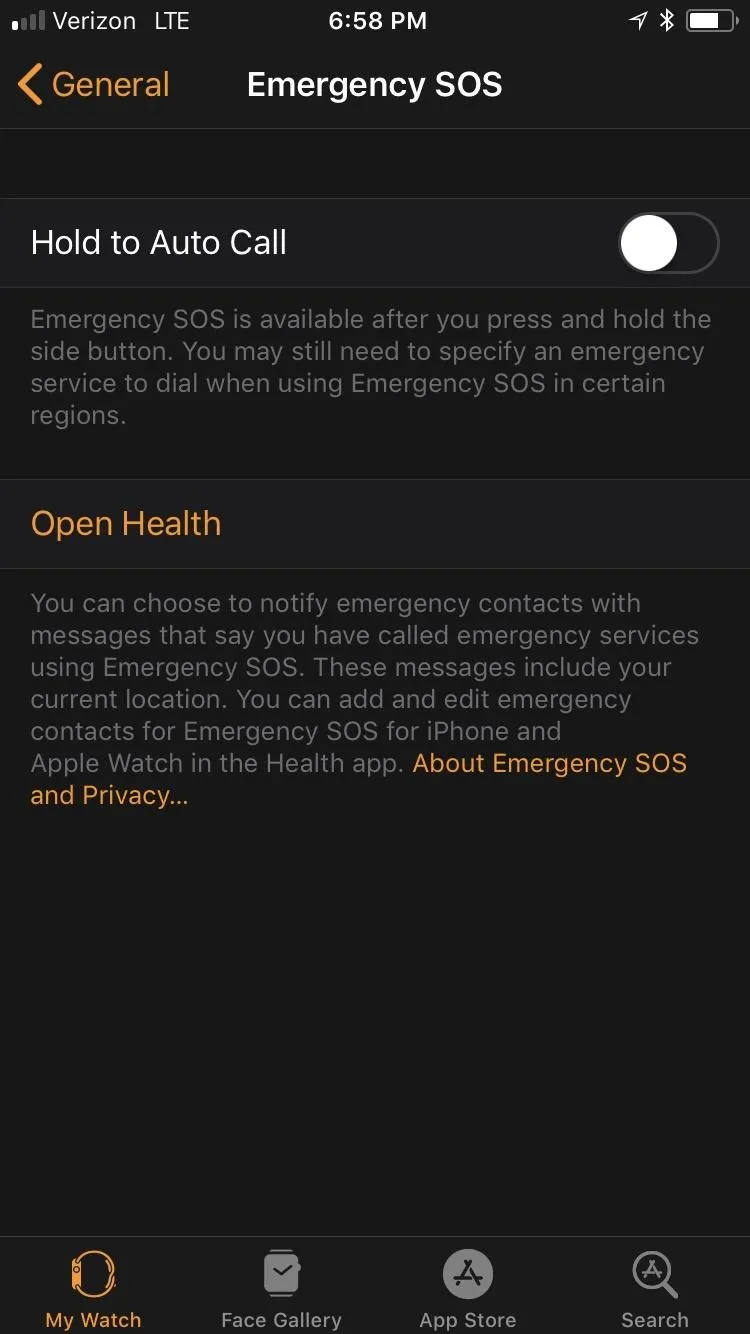
And that's all there is to it. If you're awake, it's a good idea to keep this setting on, just in case there is a real emergency that makes it hard to swipe on the screen or tell "Hey Siri" to call 911 for you. But before you go to bed at night, or even take a daytime nap, it's a good idea to keep this setting off unless you think the siren and vibrations will snap you out of your deep sleep in time.
We tested an Apple Watch Series 3 (GPS + Cellular) model provided by Verizon Wireless, but all of the above applies to all Apple Watch models running the latest watchOS version with an iPhone running an up-to-date iOS version.
Fun fact: In a local report in Elk Grove, California, which is in Sacremento County, there were roughly 1,600 accidental 911 calls from Apple's repair and refurbishment facility in Elk Grove over a four-month period. Apple acknowledged this, but that doesn't mean the issue is solved or contained to just one county in California.
- Follow Gadget Hacks on Facebook, Twitter, YouTube, and Flipboard
- Follow WonderHowTo on Facebook, Twitter, Pinterest, and Flipboard
Cover photo and screenshots by Justin Meyers/Gadget Hacks

























Comments
Be the first, drop a comment!