Functioning as an extension of your iPhone, the Apple Watch makes monitoring and receiving notifications convenient with just a glance, leaving your iPhone in your purse or pocket. But just like on your iPhone, these notifications can begin to stack up, so let's show you the one-touch method for clearing them all at once.
While on the watch face, swipe down from the top of the display to enter the Notification Center. Instead of swiping away each notification individually, perform a Force Touch by lightly pressing down on the display and a "Clear All" option will present itself.
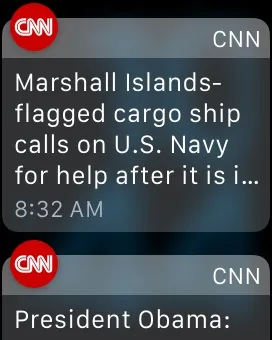
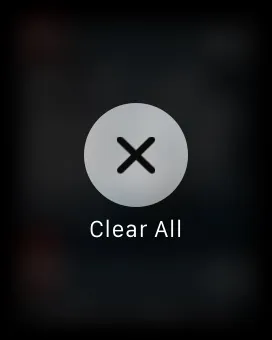
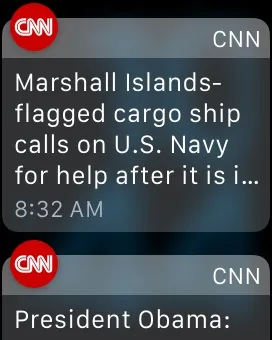
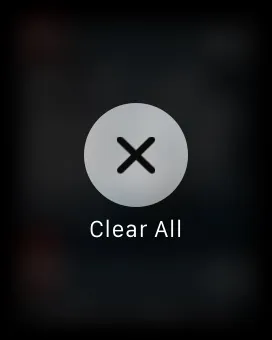
It's not going to blow you away, but this small trick may save you a few precious seconds. Let us know of any other Force Touch functions you've come across in the comments below (like changing emoji colors).
Click here for more Apple Watch tips!
Follow Apple Hacks on Facebook and Twitter, or Gadget Hacks over on Facebook, Google+, and Twitter for more Apple news, apps, and tips.




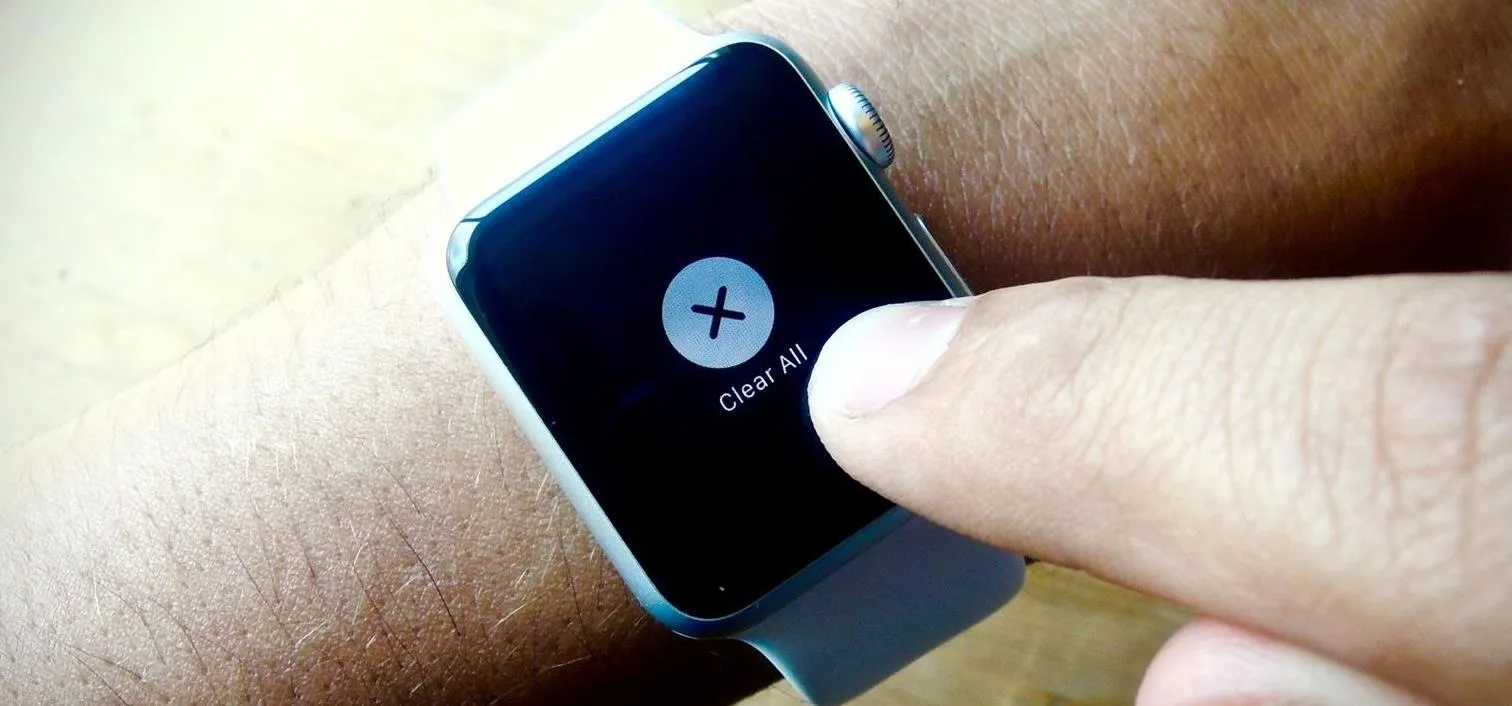




















Comments
Be the first, drop a comment!