On the Apple Watch, along with the conventional emojis we've grown to love, there are new animated emojis that add a new dimension of fun for you and your friends. Unbeknownst to many, these animated faces also include a feature that allow you to change their color.
When swiping and scrolling through the array of animated emojis, to change the color, just perform the Force Touch action, lightly pressing down on the display. As of right now, the only other color you can change the emoji to is red—probably to help convey anger—but maybe more will come.
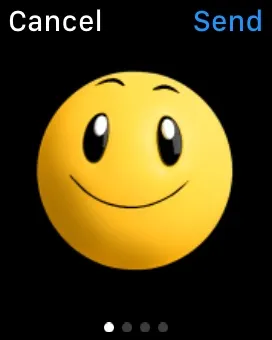

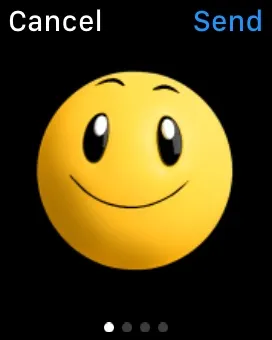

Try putting the red face on the angry emoji to see a cool smoke animation. And let's not forget about the heart emoji, which can cycle between red, blue, and purple.
Click here for more Apple Watch tips!
Follow Apple Hacks on Facebook and Twitter, or Gadget Hacks over on Facebook, Google+, and Twitter for more Apple news, apps, and tips.

























Comments
Be the first, drop a comment!